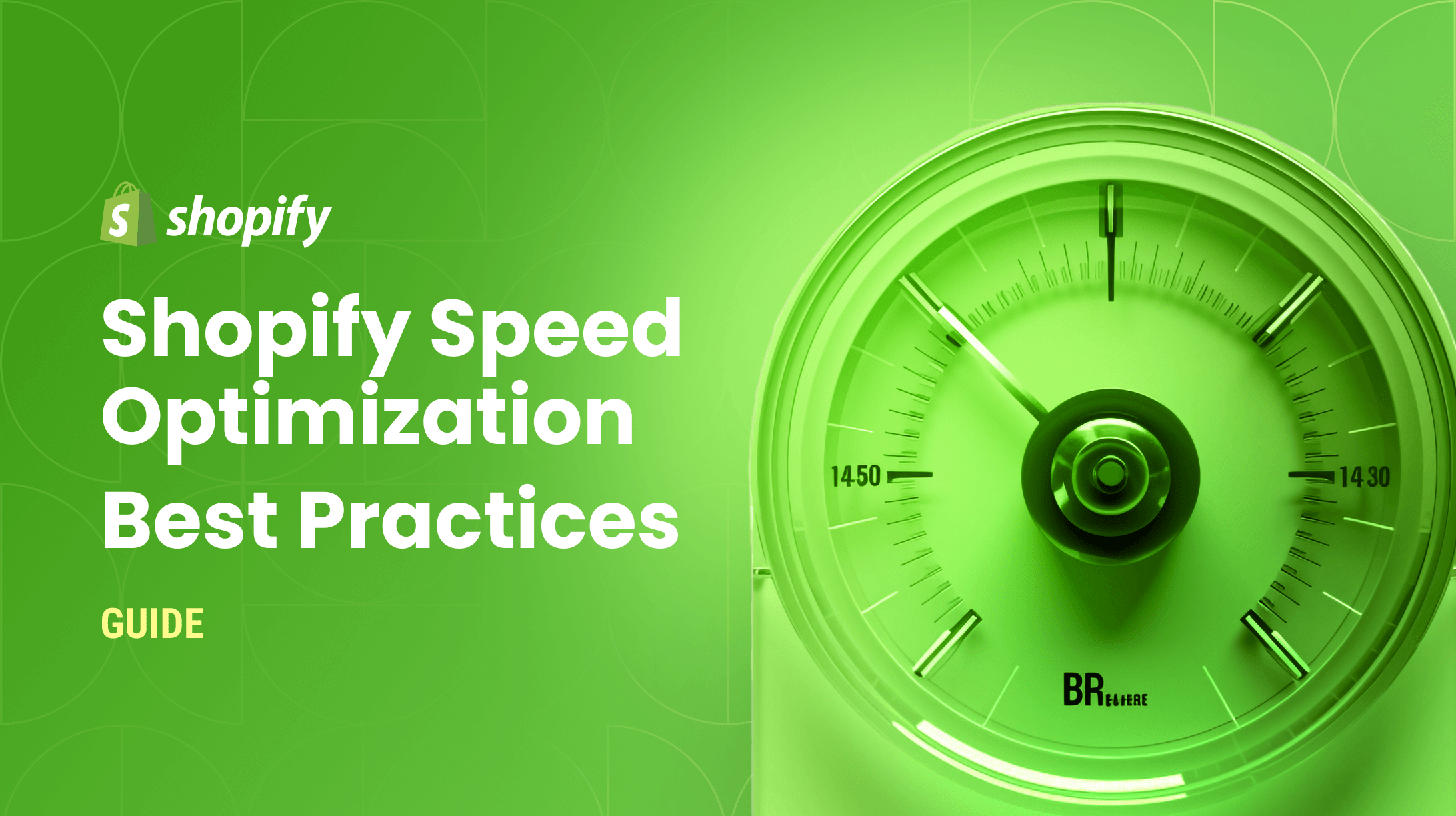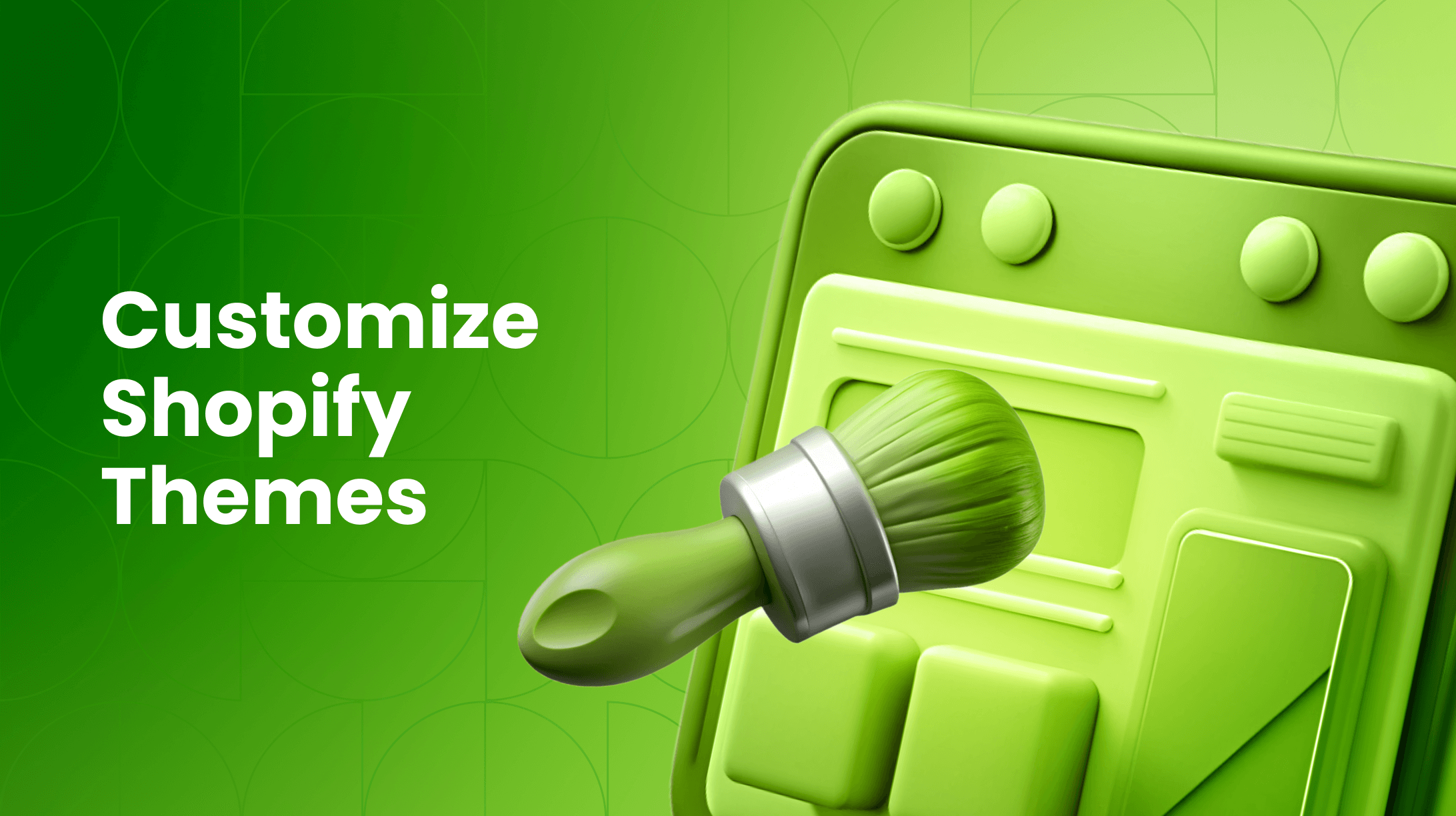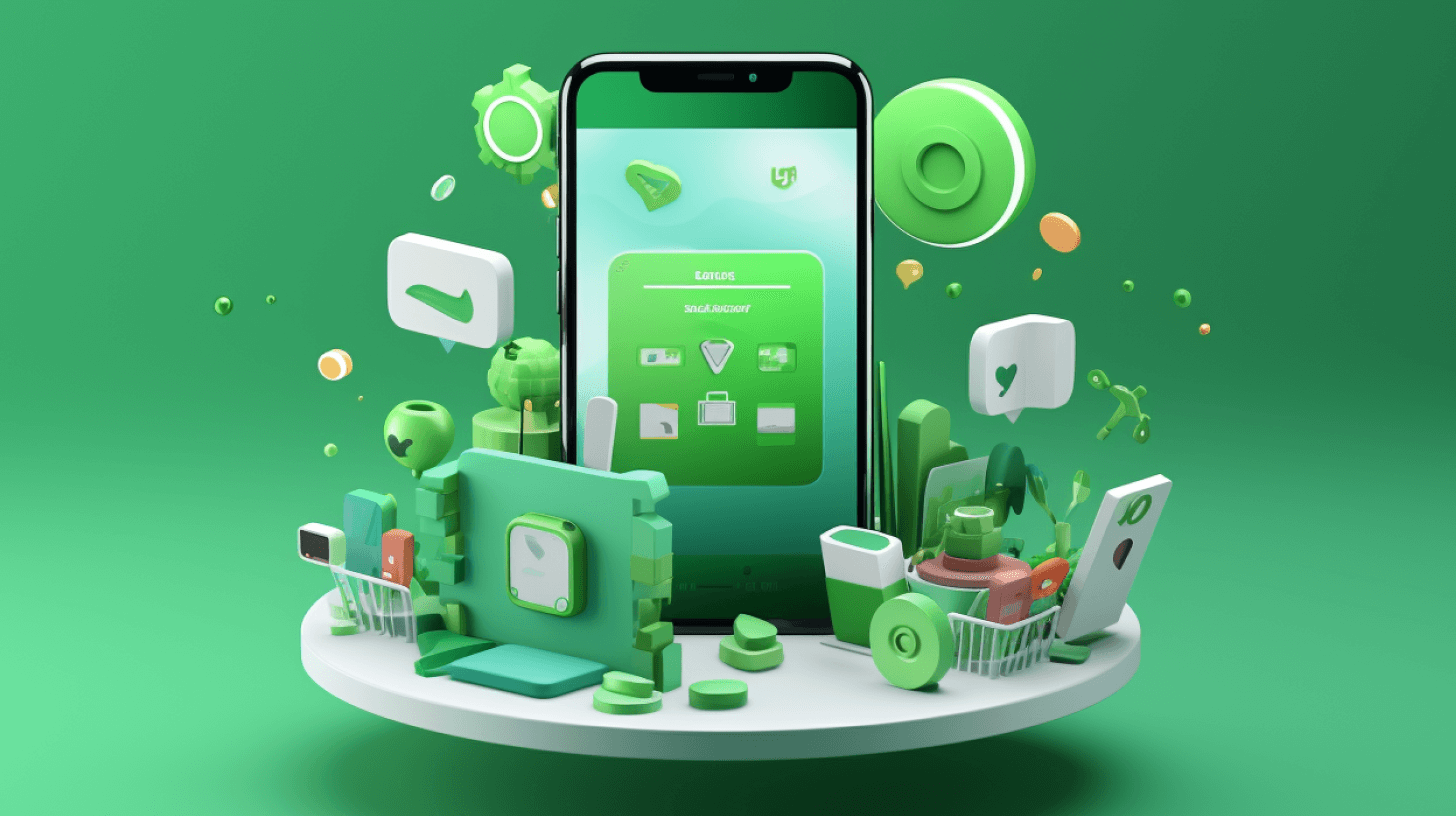0%
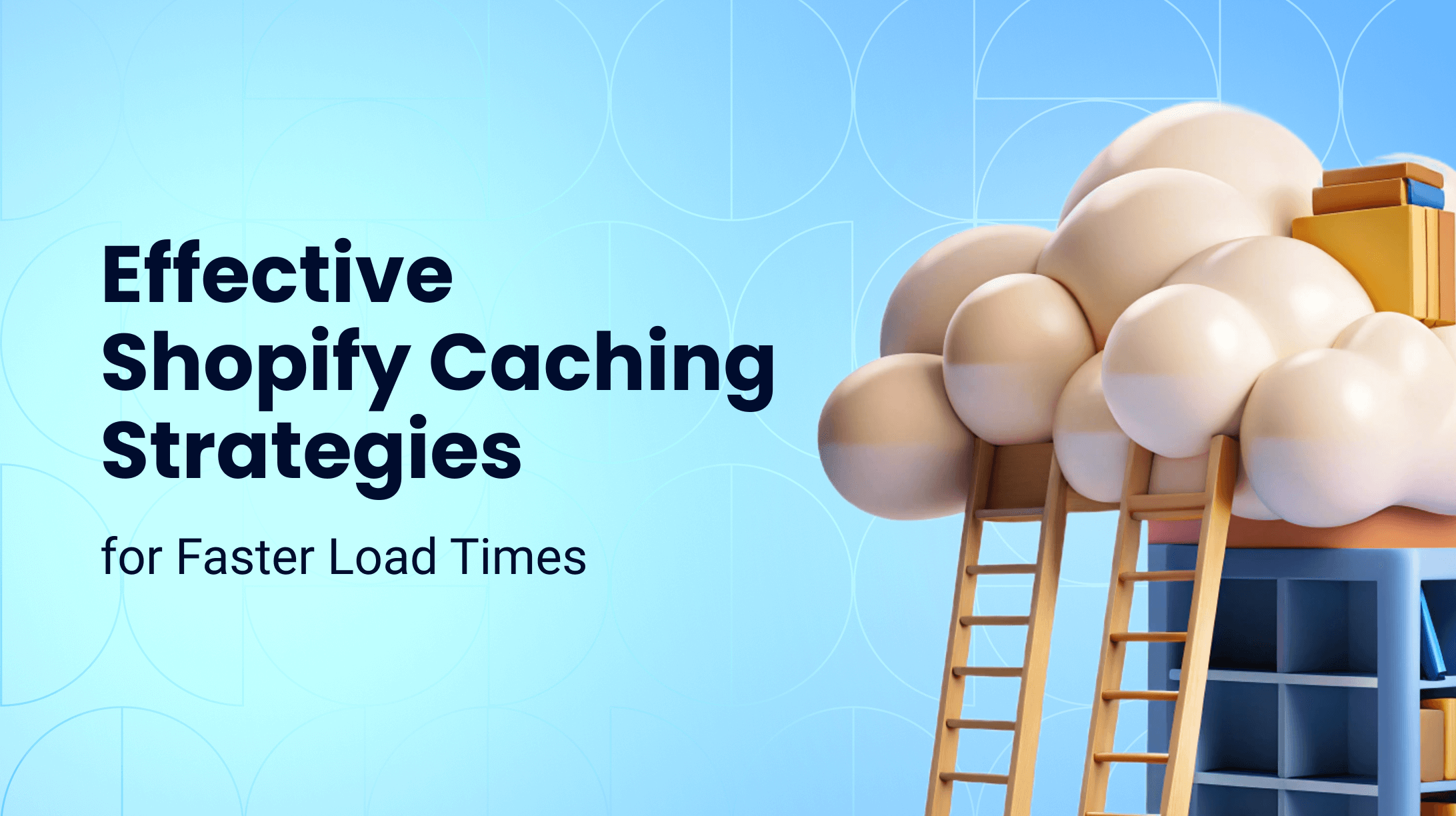
Improving your e-commerce store’s speed is critical in optimizing the customer experience and guaranteeing a seamless shopping journey from start to finish. One crucial way to improve site speed is using various Shopify cache techniques, a proven option to take your site’s performance to the next level.
Considering that 53% of site visits are lost if a mobile website takes longer than three seconds to load, implementing caching strategies is essential for your store’s future success. If you want to leverage browser caching, Shopify has plenty of options. Keep reading to learn the best strategies for faster loading times!
What is a Shopify Cache?
A Shopify cache is a storage location where your browser collects and stores temporary data – such as fonts, images, and HTML – to help your e-commerce website load faster. A cache helps you save bandwidth, and without a Shopify cache, websites would have to repeatedly re-download files. With a cache, data is stored on your customers’ hard disks to keep everything downloaded for when it’s needed.
Why is Clearing Your Cache Important?
Having a cache is vital to the success of any e-commerce store, but clearing your cache is equally important. A Shopify clear cache is necessary because, in some instances, your website will stop working – a problem that can be addressed promptly by clearing your cache.
When customizing your site’s code, you might forget to remove some unnecessary details; for example, images you don’t require anymore are causing slower loading times. Clearing your cache addresses these issues, improving your store’s loading times and refreshing your website to ensure the best possible customer shopping experience.
Cache Clearing in Different Browsers
Caching strategies can significantly boost load times on platforms like Shopify. Understanding how to manage and clear cache across various browsers ensures a smooth user experience. Here’s a quick guide:
1. Google Chrome
- Desktop: Go to Settings > Privacy and Security > Clear browsing data. Select "Cached images and files" and click "Clear data."
- Mobile: Open Chrome app > Tap More (three dots) > History > Clear browsing data and select "Cached images and files."
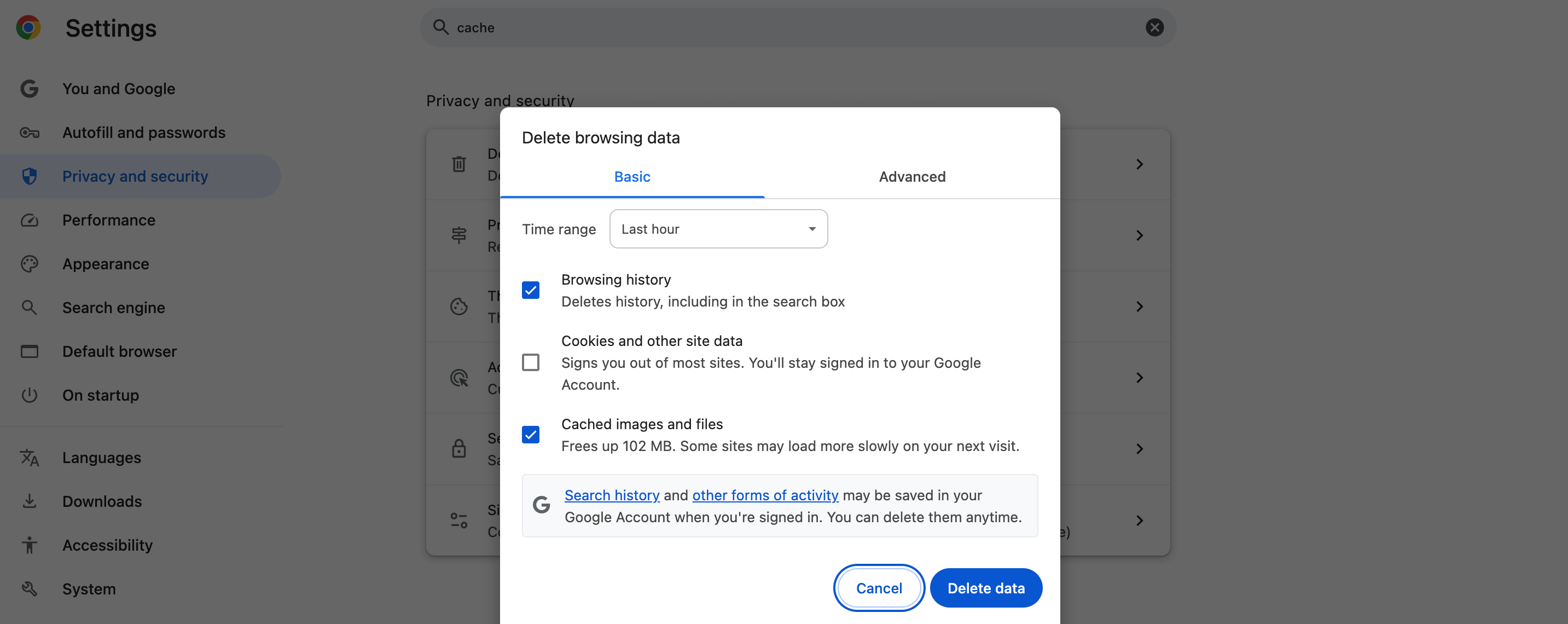
2. Mozilla Firefox
- Desktop: Click the Library button > History > Clear Recent History. Choose "Cache" and click "OK."
- Mobile: Open menu > Settings > Clear private data. Check "Cache" and tap "Clear data."
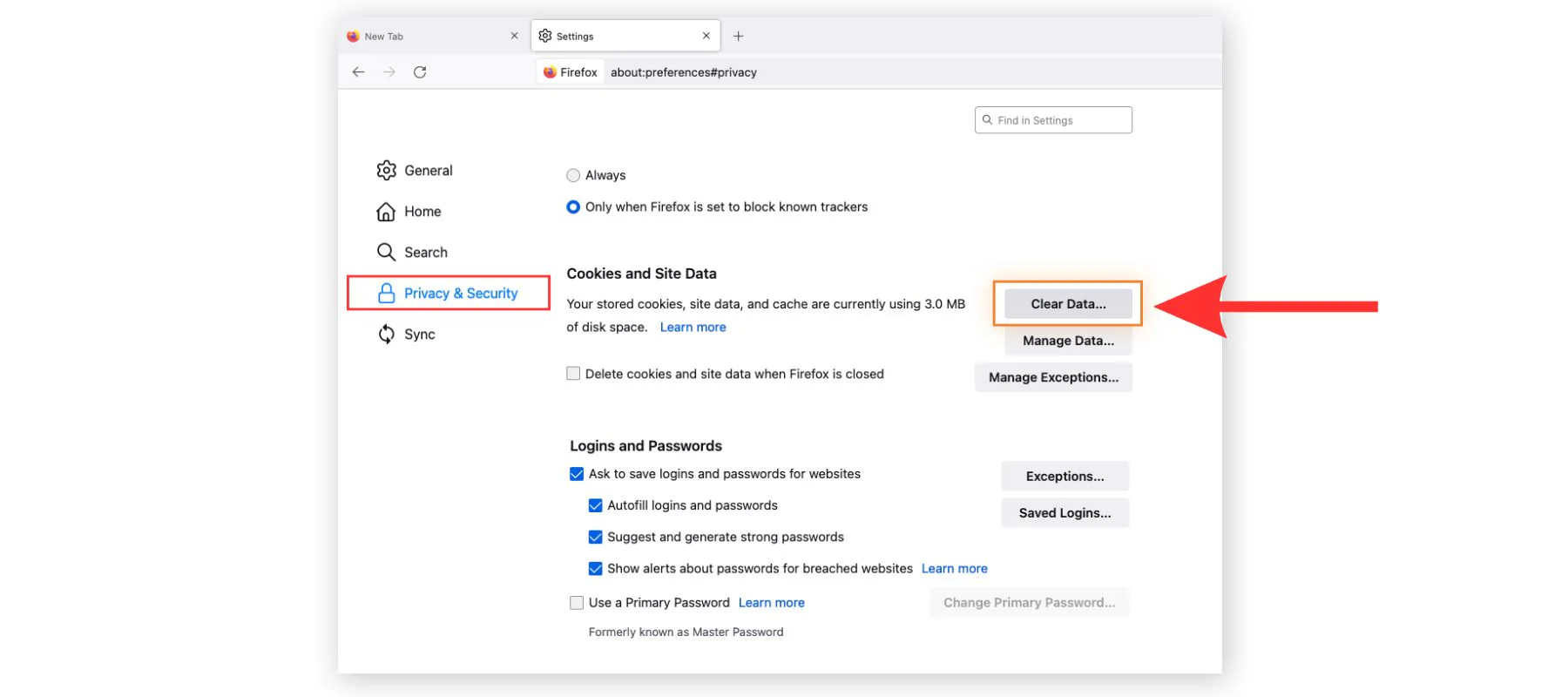
3. Safari
- Desktop (Mac): Safari > Preferences > Advanced. Check "Show Develop menu." Click Develop > Empty Caches.
- iOS: Settings > Safari > Clear History and Website Data.
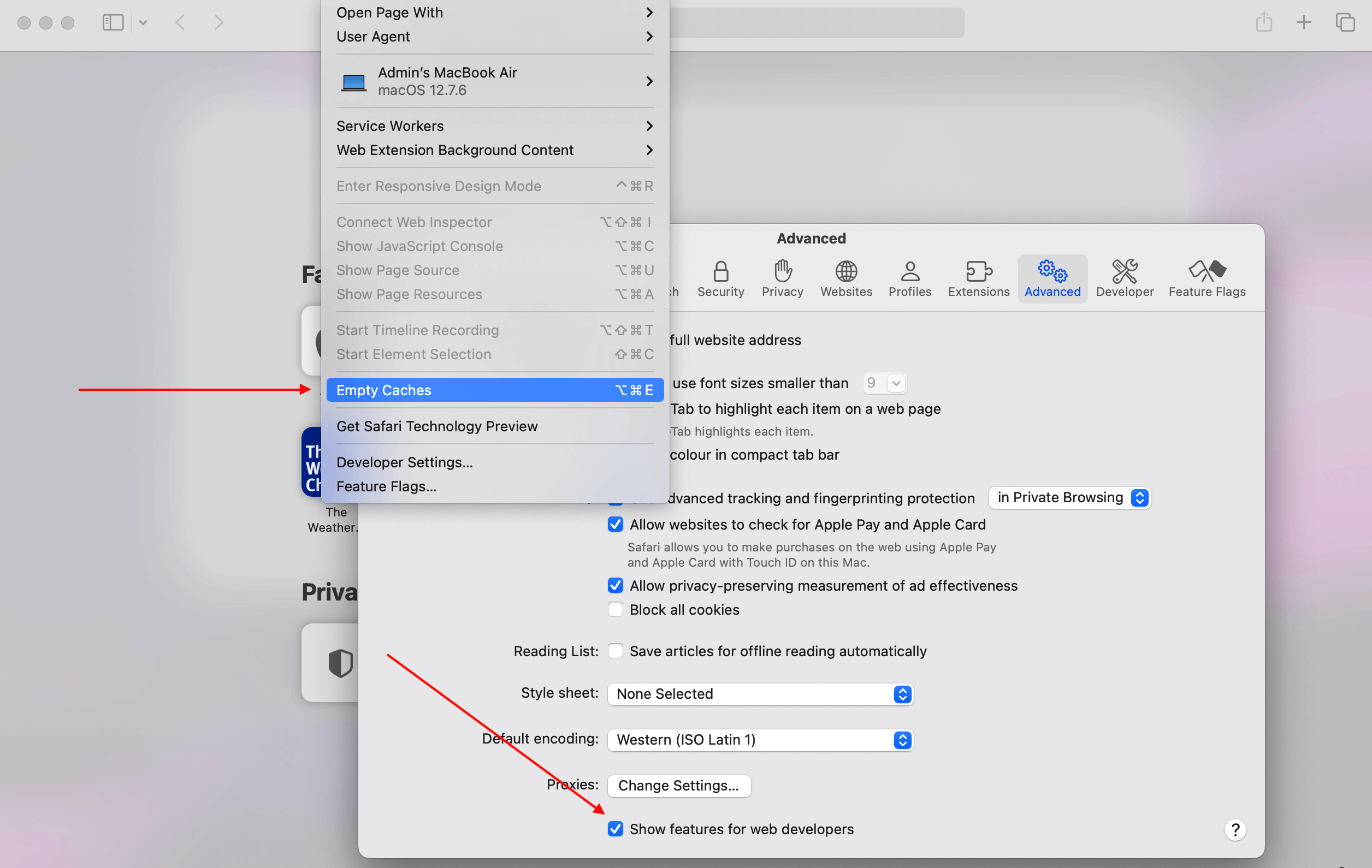
4. Microsoft Edge
- Desktop: Settings > Privacy, search, and services > Clear browsing data. Choose "Cached images and files" and "Clear now."
- Mobile: Tap menu > Settings > Privacy > Clear browsing data. Select "Cached images and files."
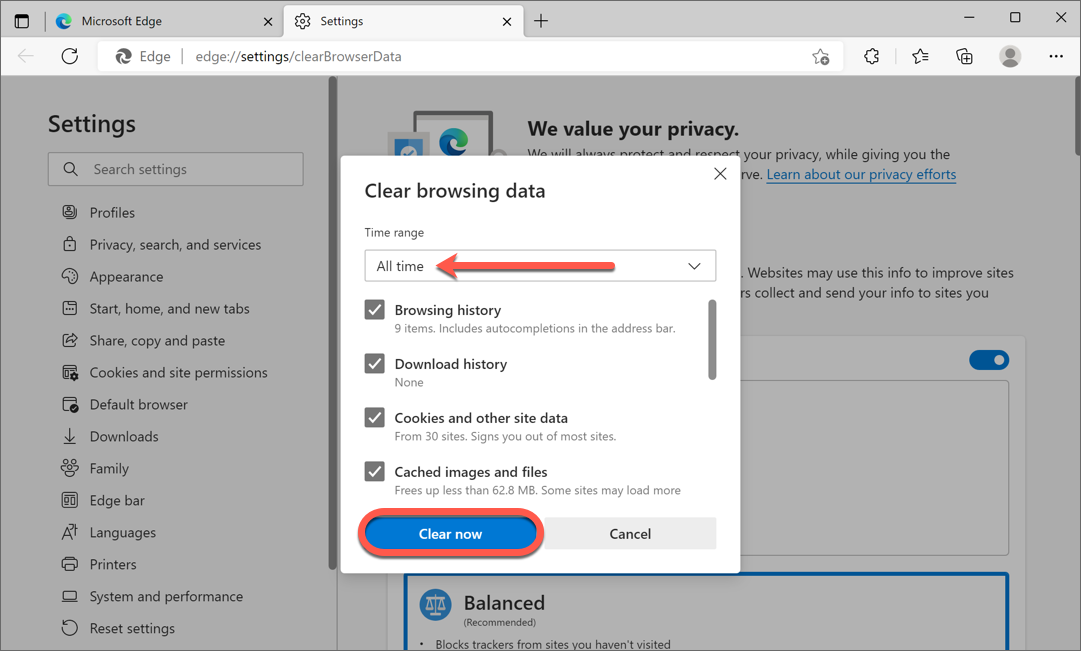
5. Opera
- Desktop: Click O Menu > Settings > Privacy & Security. Under "Clear browsing data," select "Cached images and files."
- Mobile: Tap O Menu > Settings > Clear browsing data. Check "Cached images and files" and tap "Clear data."
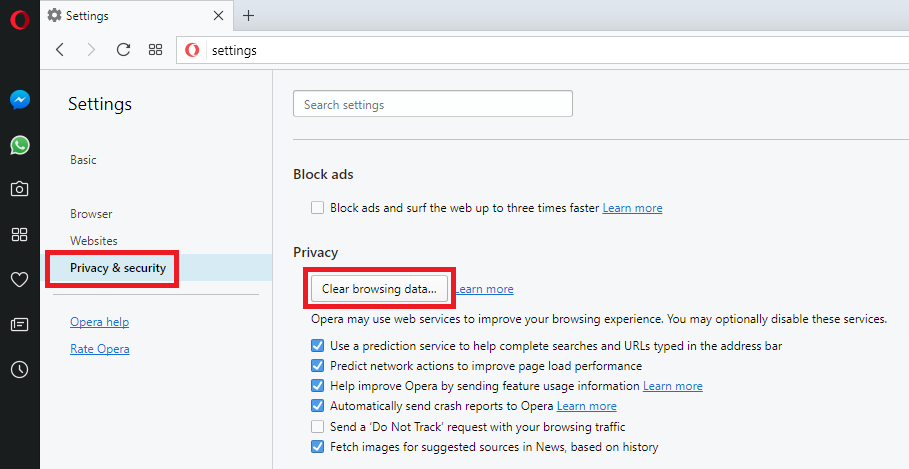
How Often Should You Clear Cache?
Regularly managing cache is crucial for maintaining optimal performance on Shopify. Here’s a general guideline on how often to clear the cache in different scenarios:
-
Heavy Use: If you frequently update your store’s design or content, consider clearing the cache weekly. This ensures that all users see the latest version of your site without any stale data.
-
Moderate Use: For stores with moderate changes and traffic, clearing the cache once a month is generally sufficient.
-
Light Use: If your site undergoes minimal changes, a quarterly cache clearing should be adequate.
-
Troubleshooting: If experiencing technical issues or display problems, clear the cache immediately to see if it resolves the issue.
How to Clear Your Shopify Cache
A Shopify force cache refresh is necessary to guarantee your website performs optimally and avoid losing potential customers because of a poor website experience. Because many e-commerce store owners use Google Chrome to operate their websites, we’ll explain how to clear your Shopify cache if you use Chrome.
You can clear your Shopify cache on Google Chrome in the following steps:
- Choose the three dots in the upper right corner of your Google Chrome page, then select the settings option.
- Select the “Show advanced settings” option at the bottom of your settings page.
- Under the privacy option, select “Clear browsing data.”
- Select “cached images and files” and unselect the other options to avoid deleting other browser information, like cookies and history. If you want to clear the cache for a specific period, you can set the duration of when to clear the cache or clear your entire cache.
- Select the “Clear data” option.
Get in touch
with our expert
Discuss your project requirements and get a free estimate.
Get in touch
with our expert
Discuss your project requirements and get a free estimate.
How to Leverage Browser Caching Shopify
Shopify allows you to leverage browser caching to simplify the digital experience with your e-commerce website. You can leverage caching by using the .htaccess file and adding the following code at the top of your page:
## EXPIRES CACHING ##<IfModuloe mod_expires.c>ExpiresActive OnExpiresByType image/jpg “access 1 year”ExpiresByType image/jpeg “access 1 year”ExpiresByType image/gif “access 1 year”ExpiresByType image/png “access 1 year”ExpiresByType text/css “access 1 month”ExpiresByType text/html “access 1 month”ExpiresByType application/pdf “access 1 month”ExpiresByType text/x-javascript “access 1 month”ExpiresByType application/x-shockwave-flash “access 1 month”ExpiresByType image/x-icon “access 1 year”ExpiresDefault “access 1 month”< /IfModule>## EXPIRES CACHING ##
Leverage Caching Using Cache-Control
Another way to leverage browser caching with Shopify is by using Cache-Control. Cache-Control allows users to establish the methods and times when a file is meant to be cached and is considered as an HTTP header.
You can use the Cache-Control method with the following code:
<FilesMatch “.(ico|pdf|flv|jpg|jpeg|png|gif|js|css|swf)$”>Header set Cache-Control “max-age=604800, public”</FilesMatch>
To switch the timing for Shopify Cache-Control, e-commerce sellers can express the max-age directive according to the following:
One Minute: max-age=60One Hour: max-age=3600One Day: max-age=86400One Week: max-age=604800One Month: max-age=2628000One Year: max-age=31536000
You’ll have three options for the types of cacheability:
- Public, meaning the information in any existing cache will be stored
- Private, meaning the information will be individually and privately stored
- No-cache, meaning it isn’t possible to cache the response
Using a Caching Plugin
Some e-commerce store owners prefer using a caching plugin to simplify the caching process. A popular caching plugin is WP Rocket, which is used for WordPress websites and uses caching to improve your site’s loading speed.
However, if you’re looking for WP Rocket for Shopify, you’ll have to look elsewhere: the plugin is only available for WordPress websites. However, many caching plugins are available tailored to Shopify stores, meaning you’ll have plenty of options for a plugin to simplify the caching experience and make it more automatic! Alternatively, you can opt for Shopify development services to implement custom caching solutions tailored to your store’s specific needs.
The Benefits of a Shopify Clear Cache
Clearing your Shopify cache has several advantages to improving your website and optimizing the user shopping experience. Some primary benefits of a clear Shopify cache include:
- A clear cache promotes performance optimization by removing outdated or unnecessary data.
- A clear Shopify cache ensures that your site visitors see updated content with timely information instead of outdated content.
- Clearing your Shopify cache can help you troubleshoot issues with your website occurring because of outdated content or corrupted files.
- A clear cache enhances the overall user experience with your website, meaning visitors are likelier to stay on your site.
- Clearing your Shopify cache can remove potentially sensitive information, reducing the risks of unauthorized data access.
- A clear cache has SEO benefits because it allows search engines to crawl and index your e-commerce site accurately.
Custom Shopify Development With Transform Agency
A clear Shopify cache ensures an optimal website experience for users and potential customers. Maximizing your Shopify e-commerce success is possible by using resources like Transform Agency for all your Shopify development needs.
Transform Agency provides the best Shopify development to make the most of your e-commerce store, from mobile app development to site maintenance, SEO audits, and more. No matter your performance requires, Transform Agency has you covered.
Contact Transform Agency today to request a quote and get started with Shopify development!
FAQ
Does Shopify have a cache?
Yes, Shopify uses a combination of server-side and browser caching to ensure fast load times and efficient content delivery for your store. This includes caching both at the server level and through content delivery networks (CDNs).
How do I clear my Shopify CDN cache?
To clear your Shopify CDN cache, you may need to update your theme or settings. When changes are made, Shopify’s CDN automatically purges old cache and updates with the new content. For immediate changes, consider contacting Shopify support for further assistance.
How do I enable browser caching on Shopify?
Browser caching can typically be managed through the Shopify theme's code. By setting appropriate cache control headers in your theme's Liquid files, you can instruct browsers on how to cache your store's resources.
How do I clear the cache on Shopify App?
Clearing cache specific to a Shopify app may require going into the app settings within Shopify or the app itself. Each app may have different methods, so it’s best to refer to the app’s documentation or support for detailed instructions.