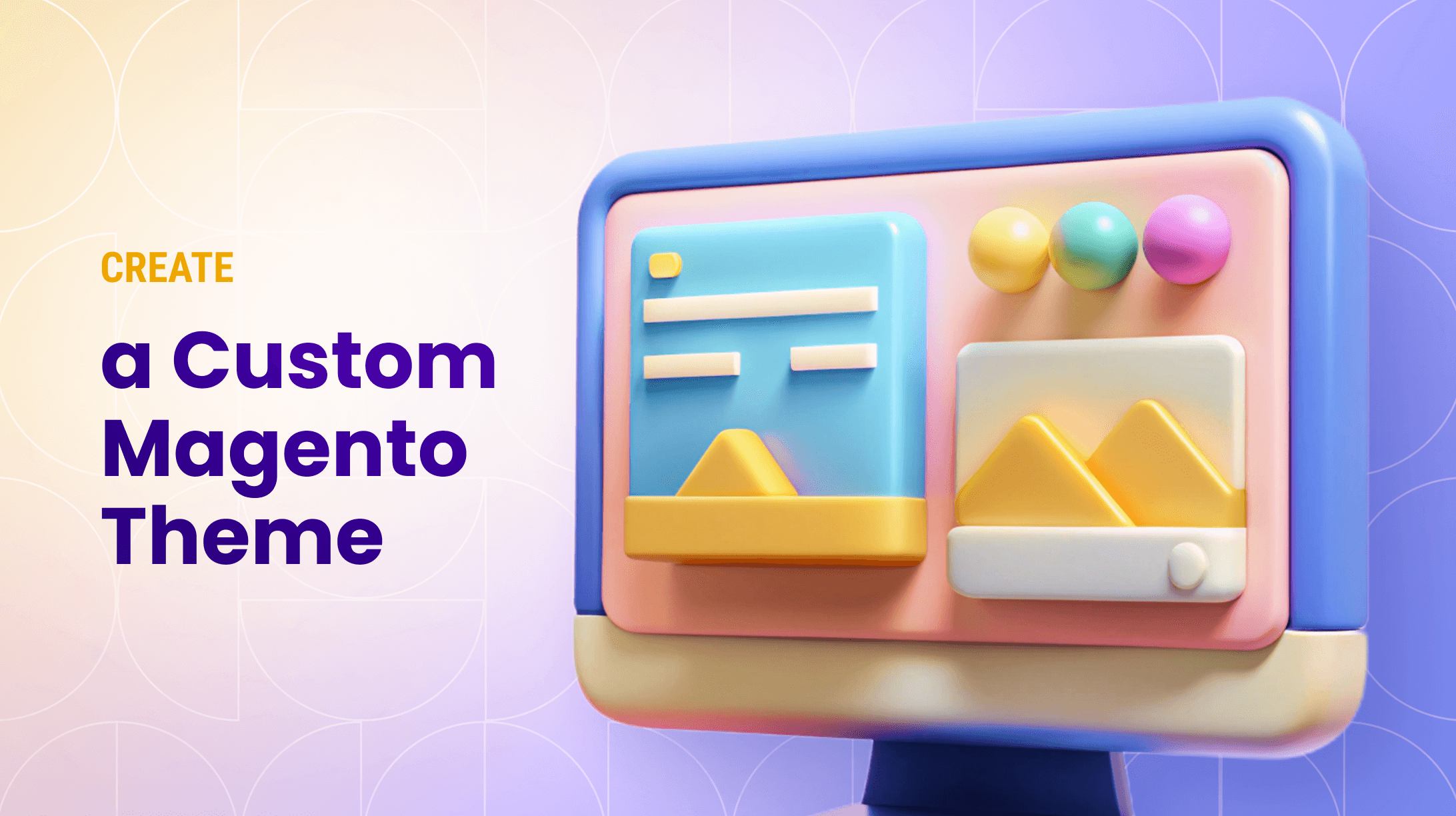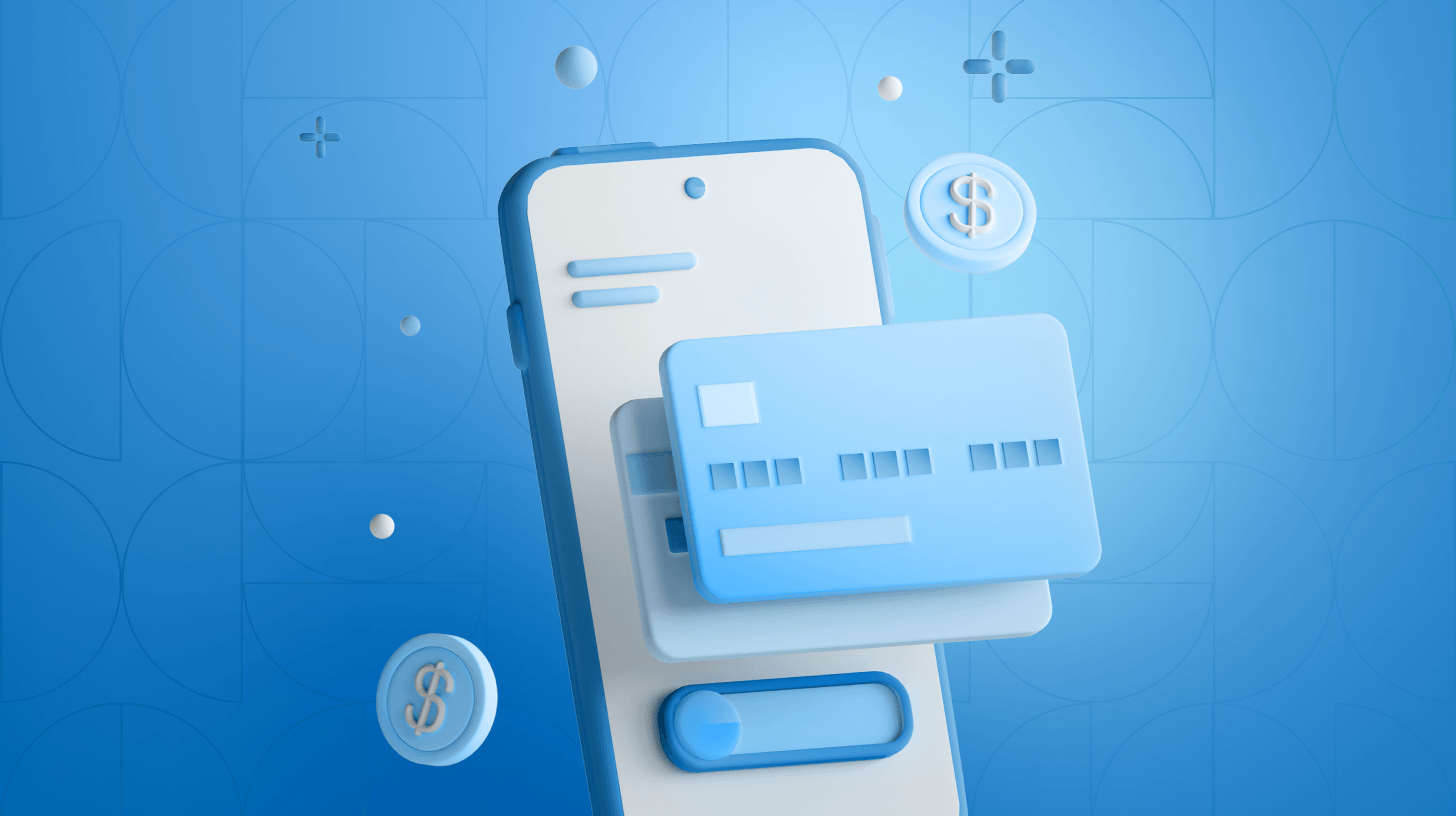0%
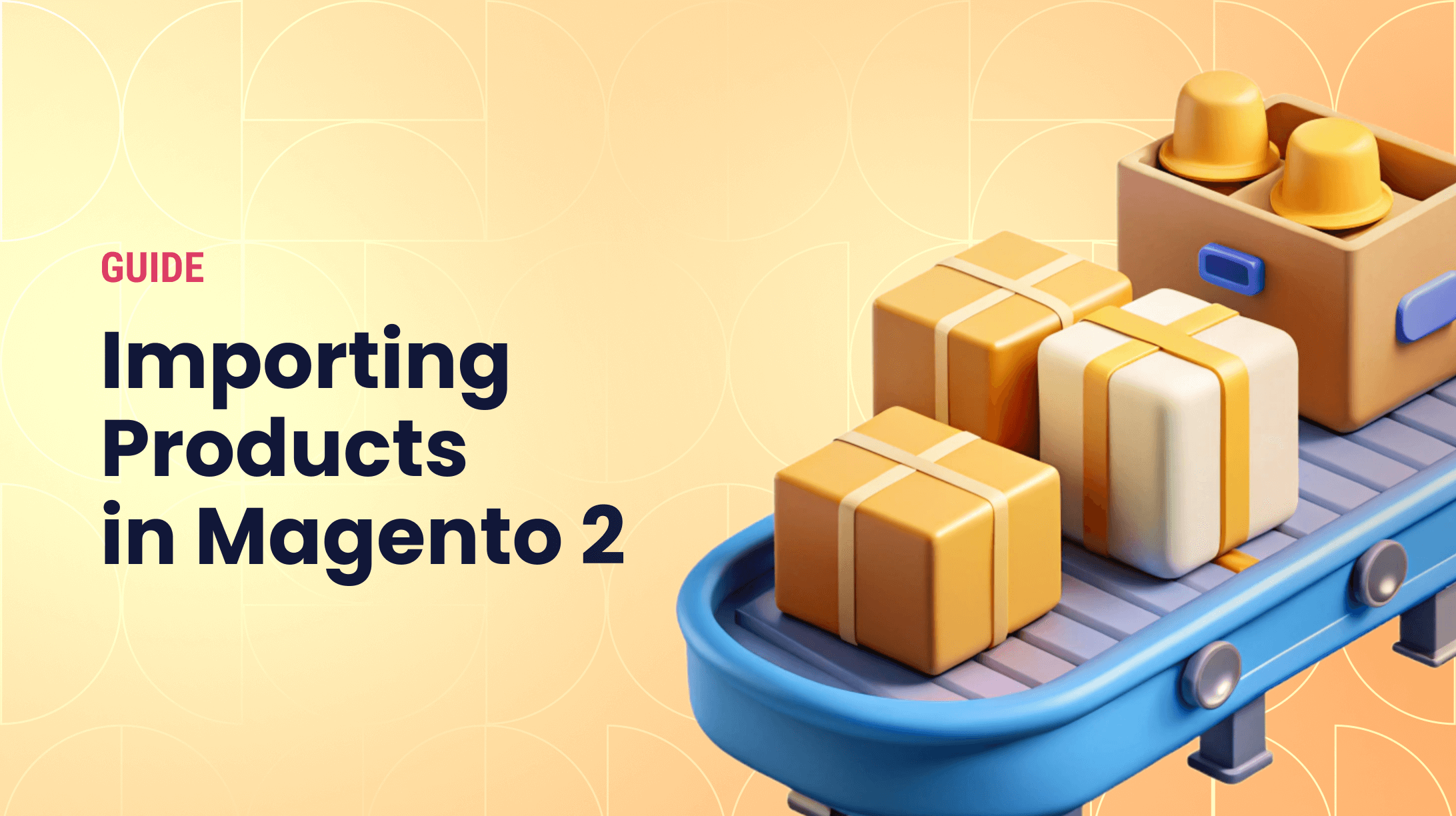
Magento 2 powers over 250,000 businesses worldwide, establishing itself as a leading force in e-commerce platforms. However, managing large inventories can be challenging without efficient processes in place. Many store owners face issues with time-consuming manual updates and data inaccuracies.
In this article, we'll provide a step-by-step guide to importing products in Magento 2 and offer solutions to streamline your inventory management and enhance store efficiency.
What is Product Import?
Product import is the process of updating or uploading products in an e-commerce platform using a file, usually a CSV. This method allows for bulk data entry, streamlining inventory management by reducing manual input and ensuring consistency across product listings.
This process allows for the efficient handling of large inventories by:
- Reducing Manual Entry – Automates the addition or update of multiple products, saving time and minimizing human error.
- Ensuring Consistency – Maintains uniformity in product details such as descriptions, product types, prices, and images.
- Facilitating Bulk Updates – Enables swift modifications across a large number of products, ideal for seasonal changes or promotions.
- Enhancing Data Accuracy – Standardized templates minimize discrepancies and errors in product information.
Prerequisites for Magento 2 CSV Import
Before you start importing products into your Magento 2 store, you need to set the stage for a smooth process. Here’s what you need to have in place:
Necessary Extensions and Modules
Ensure your Magento store is equipped with all essential tools for product import. This includes checking for any additional plugins or extensions that can enhance the import functionality, such as those allowing for advanced filtering or data mapping. Regularly update these tools to their latest versions for optimal performance.
CSV Files
Prepare your product data in a CSV format that adheres to Magento’s specifications. Pay attention to:
- Correct Formatting – Use UTF-8 encoding to avoid errors during import.
- Mandatory Fields – Ensure all required product attributes like SKU, name, and price are filled in.
- Consistent Data – Double-check for consistency in data types and measurement units.
- Sample Files – Utilize Magento's sample CSV files as a template or reference to ensure accuracy.
Back Up Your Store
Always back up your Magento store before beginning the import process to prevent data loss. This includes:
- Full Database Backup – Safeguard your entire database to restore critical information if needed.
- File System Backup – Protect your media files and extension data to ensure a complete recovery option.
- Use of Backup Extensions – Consider using backup extensions that automate this process and provide additional security features.
Step-by-Step Magento 2 Import Process
Successfully importing products into Magento 2 requires careful preparation and execution. Follow these steps to ensure a seamless experience.
1. Access the Import Function
First, log in to your Magento 2 admin panel and navigate to System > Data Transfer > Import. This section provides the essential tools for effective data management, important for handling large inventories with precision.
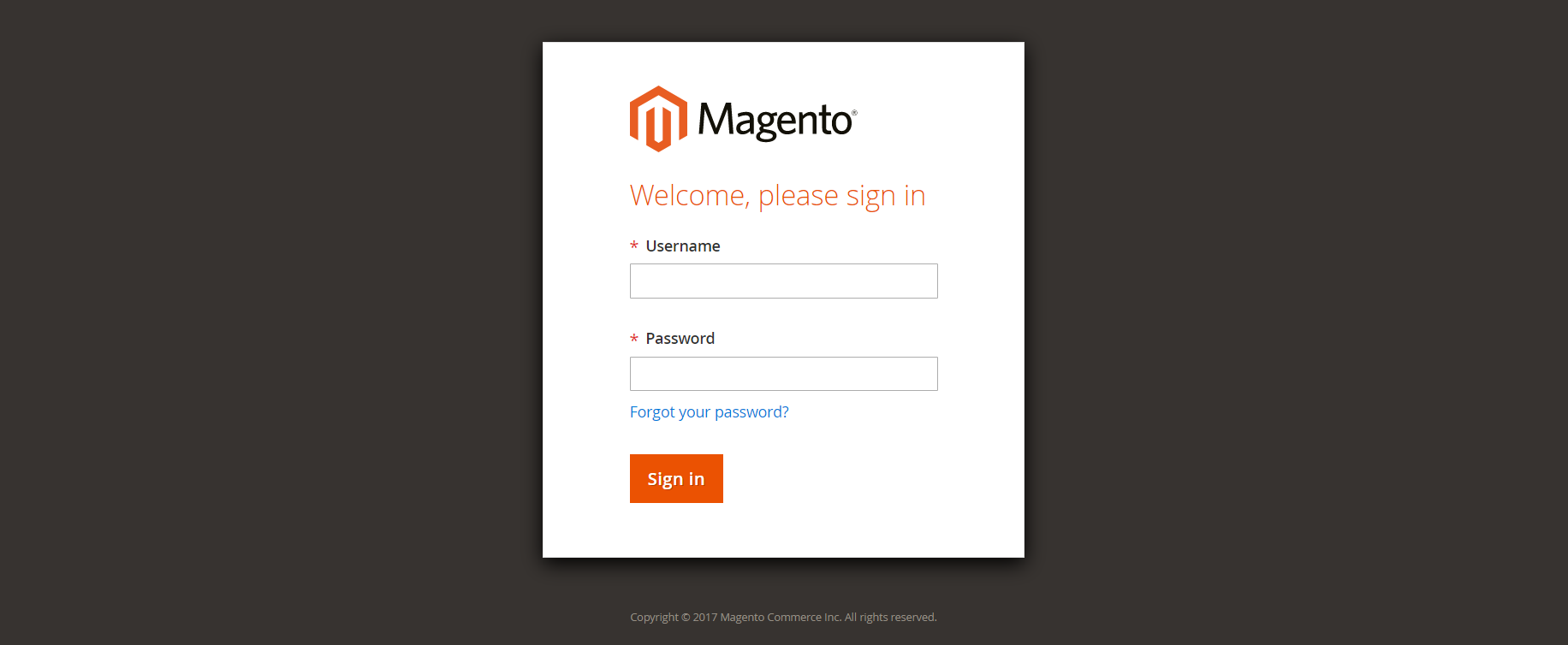
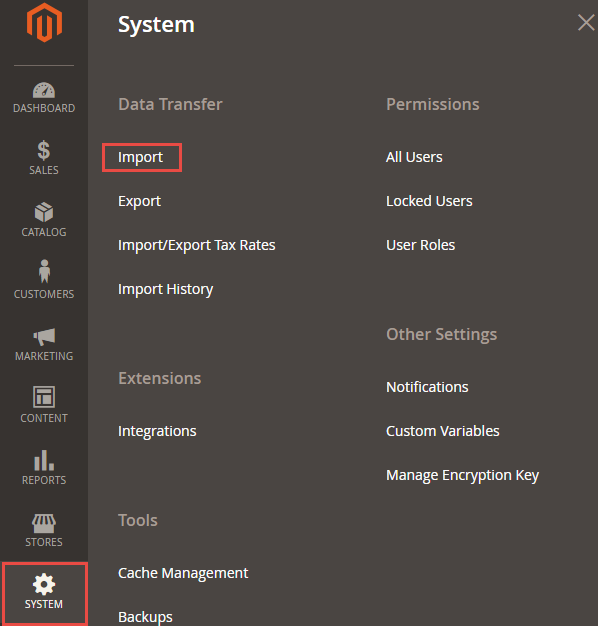
2. Prepare and Import Your CSV File
Select Products as the Entity Type to ensure the correct data structure. Decide on your import behavior, choosing from options like Add/Update to modify existing entries, Replace to overwrite them, or Delete to remove products.

3. Import Your CSV File
Upload the CSV and validate it with Check Data. Address any issues, such as missing fields or incorrect formats, to ensure successful validation. Once validated, click Import to start the process. Monitor the import logs to track the progress and resolve any errors.
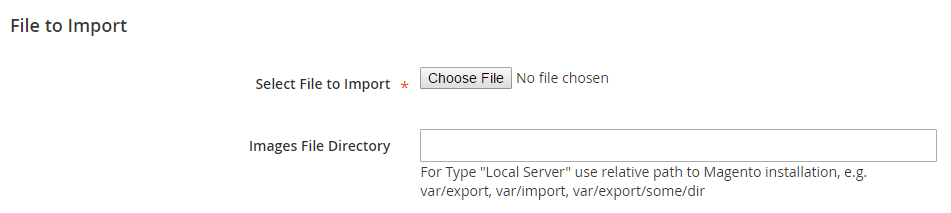
How to Import Product Images in Magento 2
Images are a core part of any e-commerce product catalog, so product image import is a major element in product imports. In Magento 2, importing product images requires the following steps:
Step 1: Prepare and Upload Product Images
1. Organize Your Images – Gather and store all product images in a local directory. Filenames must exactly match those specified in your CSV file (they do not need to match SKUs unless explicitly mapped).
2. Upload Images to Server – Use an FTP client to upload images. In the images file directory field, input: pub/media/import directory. This ensures that Magento can access the images during the import process.
Step 2: Prepare Your CSV File
1. Include Image Columns – Make sure your CSV includes the following columns as needed:
- base_image
- small_image
- thumbnail_image
- additional_images (several images for a single SKU)
2. Use Correct Image Paths
Specify the filename or relative URL for each image column (e.g., image.jpg or folder/image.jpg). Do not include /pub/media/import/ in the path.
3. Format Additional Images Correctly
In the additional_images column, list multiple images for a single product, separating them by commas with no spaces, like this: side.jpg,back.jpg,zoom.jpg
4. Save Your CSV
Use UTF-8 encoding and save the file in comma-separated (.csv) format. Enclose values with commas in double quotes.
Step 3: Import Your CSV File
Go to System > Data Transfer > Import.
- Set Entity Type to Products.
- Under Import Behavior, choose Add/Update or another option as needed.
- In the File to Import section, upload your CSV.
- Click Check Data to validate the file.
- Once validation passes, click Import.
- Monitor the process and review import logs for any errors related to images.
Common Issues in Magento 2 Import Products
Importing products into Magento 2 can sometimes present challenges. Here’s a guide to help you navigate and resolve common issues effectively:
Error Handling and Debugging
Errors during product import can disrupt your workflow. Start by checking the import logs, which often highlight the source of the problem. Review your CSV for formatting errors or missing required fields, ensuring alignment with Magento’s specifications.
Data Validation Errors
If validation errors occur, confirm that your CSV file uses UTF-8 encoding and includes all mandatory fields. Ensure there are no empty cells in required columns and that numerical and text values adhere to Magento’s expected formats. Validate the CSV with sample data to preemptively catch discrepancies that might cause issues during the import process.
Attribute Mismatches
Ensure that product attributes in your CSV align with those configured in Magento. Mismatched or missing attributes can cause the import to fail, so double-check that each attribute corresponds correctly to its Magento equivalent. Take time to update and document any custom attributes to prevent technical complications.
File Size Limitations
Large files can lead to timeouts during import. To resolve this, split your CSV into smaller batches that are easier to manage and process. This reduces server load and minimizes the risk of interruptions. Consider optimizing Magento server settings to handle larger file imports if frequent large imports are necessary.
Permission Issues
Check your server settings and folder permissions if you experience access errors during import. Ensure that Magento has the necessary permissions to read and process the file by adjusting your server configurations. Utilizing command-line tools for imports can also provide greater control and resolve permission-related challenges.
Insights Recap: Mastering Product Import in Magento 2
Effectively importing products in Magento 2 can streamline operations, enhance data accuracy, and boost overall efficiency. Knowing the import process and ways to address common challenges will help you build smoother e-commerce workflows.
While the product import process might seem daunting, you don’t have to tackle it alone. Contact our expert team to optimize your inventory management and ensure your Magento store runs seamlessly.
FAQs
How do I add products to Magento 2?
To add products in Magento 2, navigate to the admin panel and go to Catalog > Products. Click Add Product and fill in the necessary details such as name, price, and description. Save your product once all required fields are completed.
How to upload a file in Magento 2?
For Magento 2 import products CSV, access the admin panel and navigate to System > Data Transfer > Import. Select your entity type and import behavior, upload the CSV file, and validate using Check Data. Click Import to process the file.
How to import product images in Magento 2 using CSV?
For Magento 2 product images import, ensure your CSV includes image paths. Upload images to the pub/media/import directory. Navigate to System > Data Transfer > Import, upload your CSV, and proceed. This integrates images during the Magento 2 import products CSV with images process.

Written with the assistance of Sergey Girlya
Adobe Commerce Business Practitioner | Certified PSM & PSPO at TA
Sergey ensures project success by validating business cases, defining success metrics, and identifying sustainable benefits. His proactive approach leverages existing systems, processes, and data to deliver additional value. Serge excels in planning, executing, monitoring, and controlling all aspects of the project lifecycle, ensuring meticulous attention to detail and strategic oversight.
Sergey ensures project success by validating business cases, defining success metrics, and identifying sustainable benefits. His proactive approach leverages existing systems, processes, and data to deliver additional value. Serge excels in planning, executing, monitoring, and controlling all aspects of the project lifecycle, ensuring meticulous attention to detail and strategic oversight.