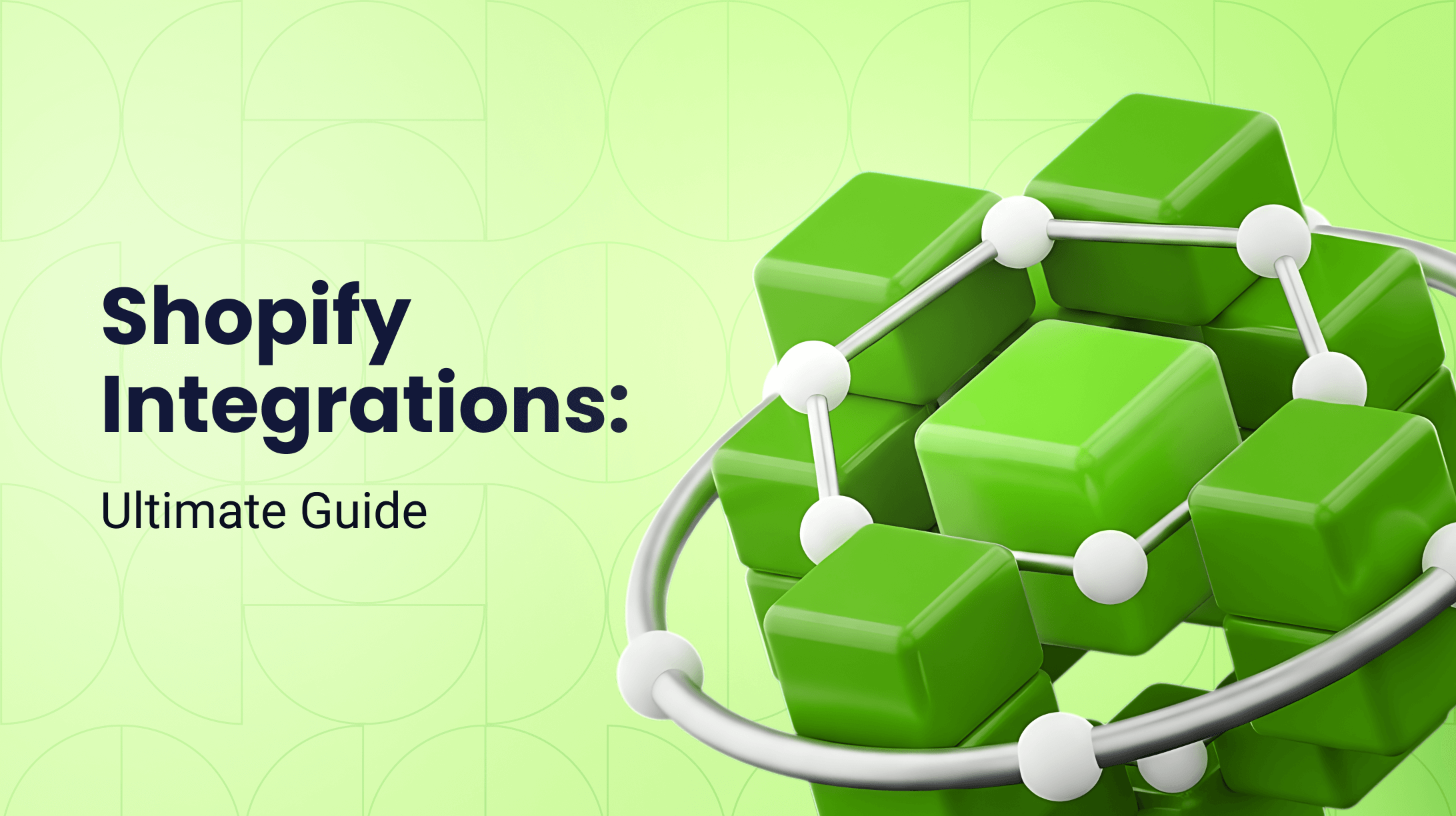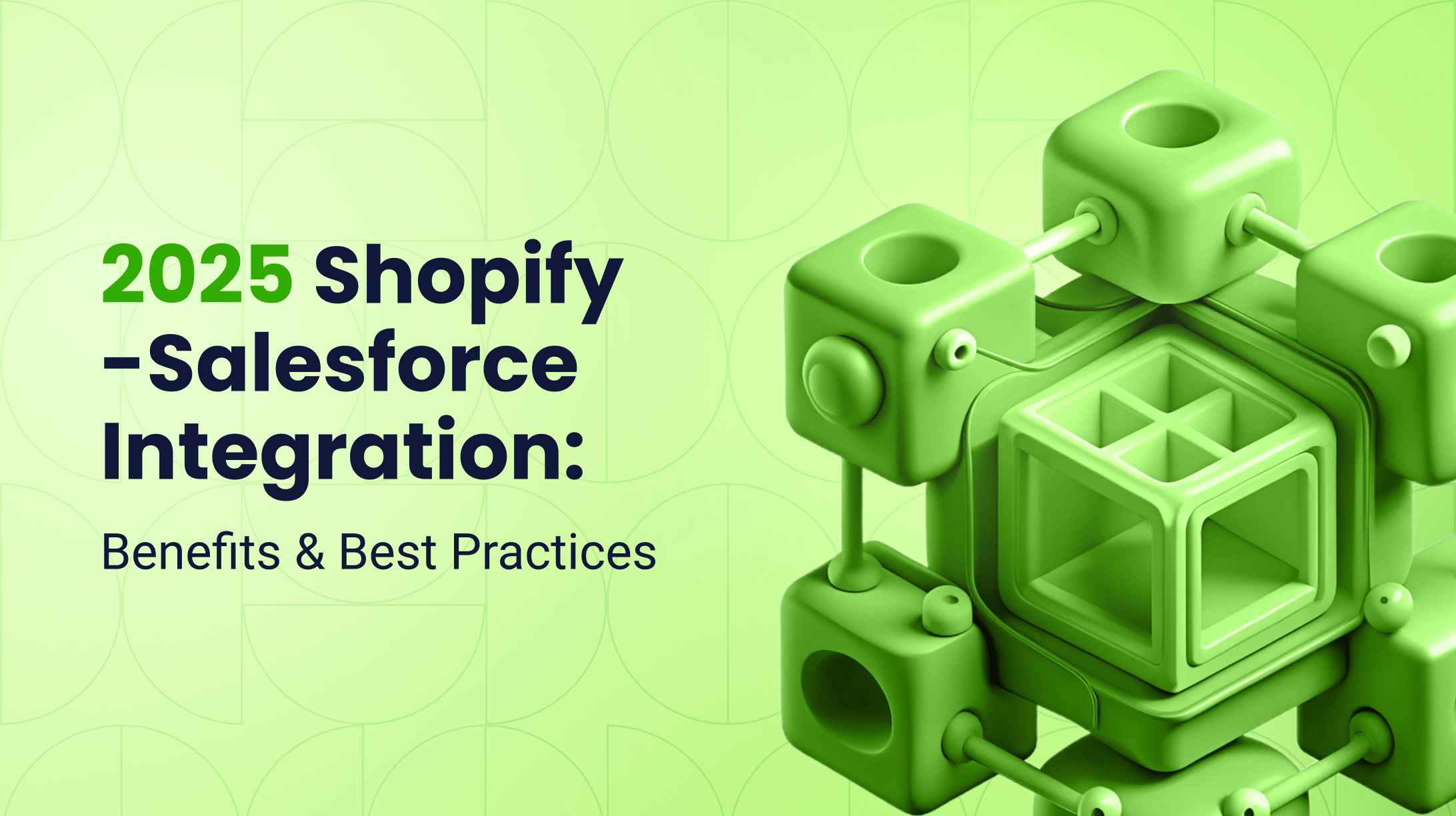0%
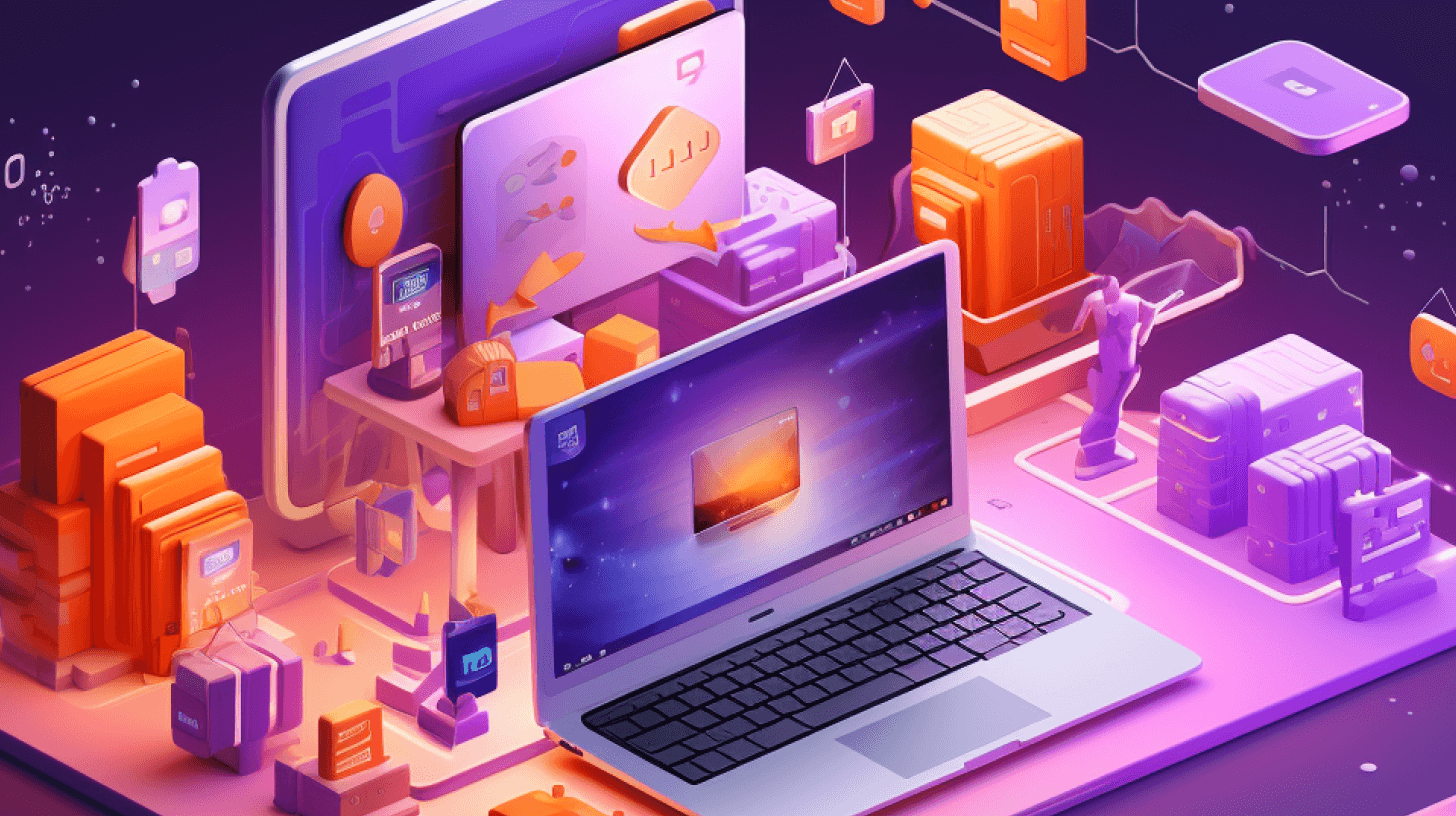
Running an e-commerce business isn’t just about how your site looks – it’s also about how secure it is for you and your customers. Shopify security is an increasing concern for many store owners, especially at a time when cybersecurity threats are on the rise. Research estimates 2,200 cyberattacks daily, with one cyberattack happening every 39 seconds.
With such a high risk for attacks, understanding Shopify site security is more important now than ever. If you don’t take proper precautions to ensure your website is safe, you might pay a significant price. But how can you keep your Shopify website secure and prevent fraud?
This article will help you navigate Shopify website security by providing the best ways to safeguard your site so you and your customers can feel secure. Let’s dive in!
Is Shopify Safe?
Before exploring new ways to protect your Shopify website, let’s answer your biggest question: is Shopify safe? The answer is yes – in general, Shopify is safe and takes several safety precautions to protect your site. Shopify is PCI-compliant and certified according to PCI DSS standards, meaning it adheres to standards set by the Payment Card Industry Security Standards Board.
Shopify security goes beyond PCI compliance. Shopify also implements protective measures like two-factor authentication, SSL encryption, secure checkout, content security policy, and security monitoring to provide Shopify buyer protection. Despite this, there are always ways that shop owners can enhance their security to take things to the next level.
Shopify Security Features
So, what are the specific features that Shopify has to ensure site security? Let’s take a look at a few.
Shopify 3D Secure Authentication
Shopify uses the Shopify 3D secure authentication feature. This feature is Shopify’s two-factor authentication system, used when customers and sellers log into their accounts to prevent unauthorized access. When logging in, Shopify will require users to enter a unique code and password. This step significantly reduces the chance of fraud, considering that multifactor authentication protocols block a massive 99.9% of automated cyberattacks.
Shopify Automated Data Backup
Another way that Shopify helps keep your site secure is its automated data backups. Backing up your data is essential because it ensures you can retrieve information if your security is breached, and you lose data. Shopify has an automated backup system that lets you restore data when necessary, making for a more secure system overall.
Shopify Security Alerts
Shopify also provides security alerts in the event of suspicious activity that could harm your site. This alert system detects threats and notifies sellers and customers when a problem occurs, allowing you to make necessary changes to protect sensitive information.
Shopify SSL Certificates
Shopify provides Secure Sockets Layer (SSL) certification to ensure that all online transactions are as safe as possible. SSL is an encryption-based security protocol implemented to ensure that communication between customers and online stores is encrypted and safe, reducing the risk of security breaches.
Shopify Protect
One of the main ways that Shopify protects its users is through the Shopify Fraud Protect system. This system is the Shopify chargeback protection solution and provides essential help for customers and store owners.
Shopify’s unique fraud algorithm helps detect fraud and keep your site secure no matter what. This feature provides Shopify buyer protection – if buyers receive a fraud-based chargeback, Shopify will cover the order costs and the chargeback fee. Shopify also handles the dispute process on protected fraud-based chargebacks.
Why is Shopify Security Important?
Cybersecurity is one of the most important issues in the digital age – but why? After all, Shopify already has several security protocols in place to protect your content, so is more work really necessary? The short answer is yes: Shopify security is incredibly important, and you should go beyond Shopify’s standard security measures to protect your store even more.
Wondering why this issue is so crucial? Here are just a few reasons:
- A secure site is crucial to increasing customer trust and building customer relationships. Purchases require sharing personal information, and customers are more likely to purchase from you if they know their data is safe.
- A secure shopping experience can encourage repeat customers and boost customer retention rates, allowing your store to be more successful.
- A safe website is important to guarantee financial security, and secure stores are less susceptible to fraud and payment processing issues that can cause financial loss.
- Data breaches and security incidents can harm your reputation, making it nearly impossible to recover customer trust and loyalty – and harming your sales.
- A safe website adheres to various laws and compliance regulations surrounding data protection and privacy, and failing to protect your site can cause legal issues for your store.
- Secure stores ensure that your website stays operational and reduces downtime due to security breaches, which can cause you to lose customers.
How Can I Ensure Shopify Website Security?
While Shopify has many features to keep your website secure, Shopify cybersecurity is still a concern for many e-commerce store owners. Luckily, there are additional security steps you can take to make sure that you’re making the most of Shopify’s built-in security features. Let’s break down a few main ways to ensure your site’s security.
1. Make Sure Two-Factor Authentication is Enabled
While Shopify provides everything you need for two-step authentication, this feature isn’t automatically enabled. As you work to secure your website, make sure that two-factor authentication is turned on and that all users – customers and employees alike – are required to use this feature.
You can turn on two-factor authentication and security keys in the following steps:
- From the Shopify admin page, click on your username and account picture.
- Select Manage account > Security.
- In the two-step authentication portion, select “Turn on two-step.”
- Enter your password. Select “Next.”
- Choose “Security key” from the “Authentication method” list.
- Enter a name for your security key, then select “Turn on.”
- Select “USB security key.”
- Activate your security key and save your recovery codes.
2. Use Strong Passwords
A weak password is a recipe for disaster in most cases. One simple way to protect your Shopify store is to change your passwords to something stronger and more secure. You should check your passwords for your store account and all employee accounts to ensure your entire site is protected.
3. Have Admin Security
Depending on the size of your e-commerce business, you likely have staff members who also need access to your site. While sharing admin permissions with staff members is often necessary, be cautious with whom you share this information. The more staff members who have access to sensitive information, the likelier it is that breaches will occur.
To prevent these issues from occurring, Shopify has a secure back-end staff permission system. This system lets you set different permissions and access levels for individual staff members, allowing you to control who has access to what – and secure your site in the process.
4. Audit Permissions
Different staff members will have access to sensitive information on your website. While these permissions are crucial to keep your store running smoothly, you should double-check that only authorized staff can access data. For instance, former staff members might still have access to your store’s information, which can cause security issues in some situations. Removing these former staff members from your permissions will keep your site more secure.
You can deactivate unused staff logins in the following steps:
- From the Shopify admin section, choose “Settings,” then “Users and permissions.”
- Find the former staff member’s name and select it.
- Choose the “Deactivate staff” or “Suspend access” option.
- Click on “Deactivate or Suspend” and save your changes.
5. Make Sure Your Software is Up-to-Date
Out-of-date software is one of the easiest ways security issues can occur on your website. Without the latest version of your shop’s software, you’re at risk for security breaches and other issues that a simple update can fix.
An easy way to guarantee Shopify seller protection and safeguard your site is by keeping your software updated, including all your third-party apps, plugins, and themes. Software updates protect against current vulnerabilities and ensure that everything is patched to lower the possibility of a security breach.
6. Use a Web Application Firewall
Another option to protect your Shopify website is to use a web application firewall (WAF). WAFs help protect your website from web-based attacks that can cause significant security issues. These firewalls can be configured to prevent suspicious traffic from accessing your site, block cross-site scripting, prevent SQL injection, and more. This solution adds an extra layer of protection to ensure your site is safe for you and your customers.
7. Turn on Shopify’s Fraud Protection Features
Shopify has fraud protection features to guarantee things like Shopify credit card security and prevent data breaches – but you need to ensure these features are enabled. When turned on, Shopify’s fraud protection features will flag fraudulent transactions before processing them, so you can check their legitimacy before sending orders out.
You can turn on this additional fraud protection feature in the following steps:
- From the Shopify admin page, select Settings > Payments.
- In the payments section, select “Manage.”
- Under the “Fraud prevention” section, select the features you want to use for automatically declining suspicious transactions.
- Save your settings.
8. Use Payout Notifications
Payout notifications are also useful for keeping your Shopify website safe and secure. Payout notifications send alerts when payouts are sent to your bank, providing a link to the order for your review. If these email notifications aren’t already set up in your Shopify account, you can turn them on in the following steps:
- From the Shopify admin page, choose Settings > Payments.
- In the payments section, select “Manage.”
- Under the “Payout schedule” option and “Payout details” section, select “Enable notifications.”
- Save your settings and start getting notified!
9. Schedule Data Backups
Though Shopify has measures to back up your data, it’s still important to do this process yourself, too. No matter what happens to your data, a backup solution will prevent serious harm from occurring if something goes wrong. There are some resources where you can automatically back up your data – however, another option is to export your Comma Separated Values (CSV) files.
Exporting a plain CSV file is easy and possible within Shopify. You can log into your Shopify admin page and select the information you want to export by choosing the pages and products you want to back up. When you’re done, select “Export products” – and you’re good to go!
10. Know How to Secure Compromised Accounts
Sometimes, breaches happen, even when you take all the right steps to protect your store. What matters most is knowing how to secure compromised accounts if this happens. Shopify provides the following guidelines to secure compromised accounts:
- Log into your email account that is associated with your Shopify account and change your password.
- Log into your Shopify account and change your password. If you’re prevented from logging in, pick the “reset your password” option.
- After resetting your password, activate two-step authentication to provide additional security.
- If you already have two-step authentication activated and your account is still compromised, remove the authentication method for your device. You’ll need to set up two-step authentication again for a different device.
- Check your banking information for Shopify payments and update information if necessary.
- Update your banking information for PayPal and other payment providers you have configured with Shopify.
- Check your account settings and ensure that all other information is accurate.
Navigate Your Shopify Store With Transform Agency
Shopify's stores are relatively secure, and with the right steps, you can take your security up a level and ensure that your store is as safe as possible for you, your employees, and your customers. Transforming and growing your Shopify e-commerce business is possible when you choose Transform Agency.
Transform Agency is a full-cycle e-commerce development agency that designs and builds e-commerce solutions to optimize the customer experience and make the most of your store. Transform Agency meets your business needs so you can focus on what matters most – developing products that sell.
Contact Transform Agency today to learn more about how we can help you!
Alex excels in creating and approving customization architecture, ensuring robust and efficient solutions for e-commerce platforms. His expertise in Magento allows him to effectively manage tech resources and drive technical projects to successful completion.
Alex excels in creating and approving customization architecture, ensuring robust and efficient solutions for e-commerce platforms. His expertise in Magento allows him to effectively manage tech resources and drive technical projects to successful completion.