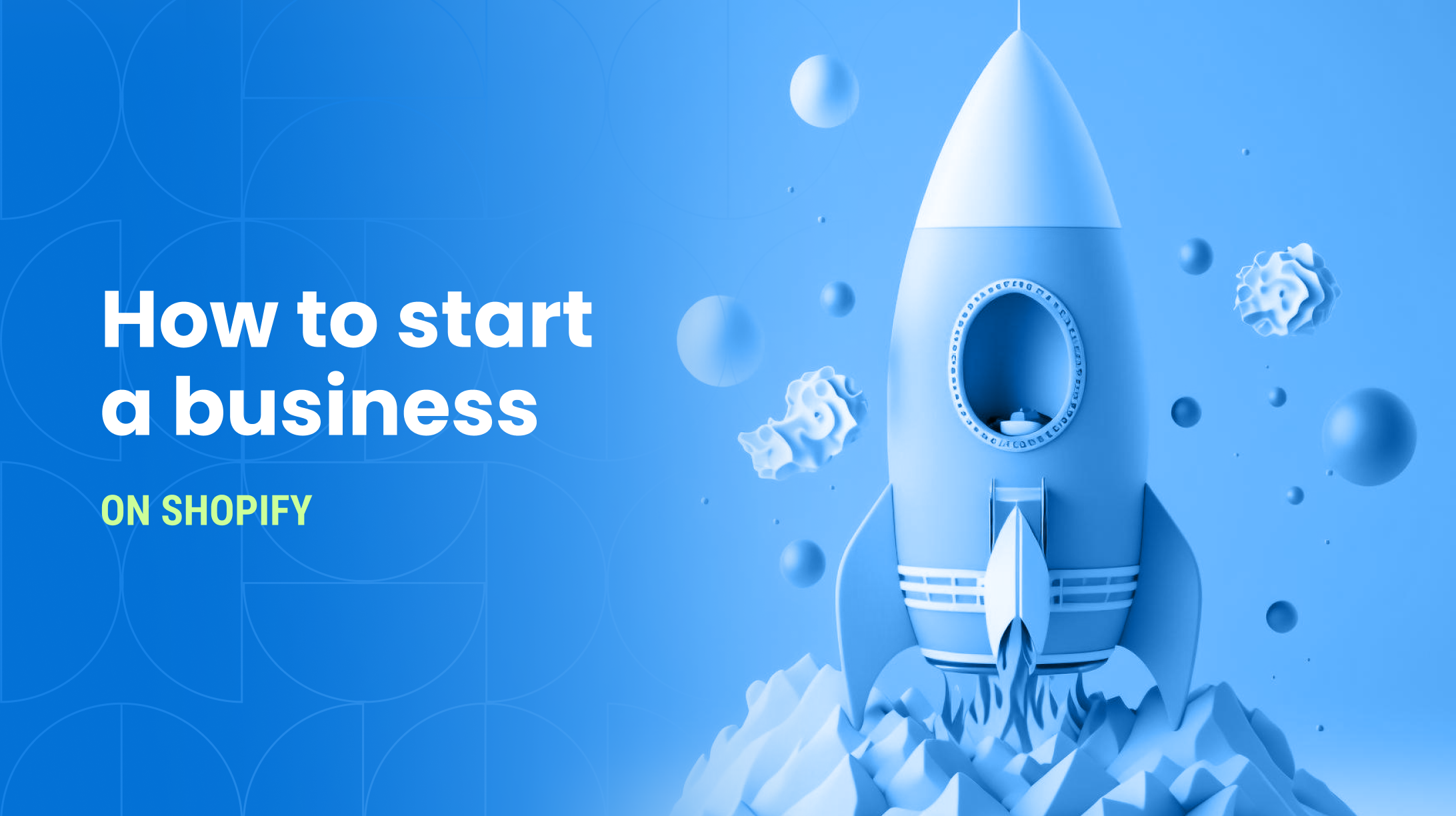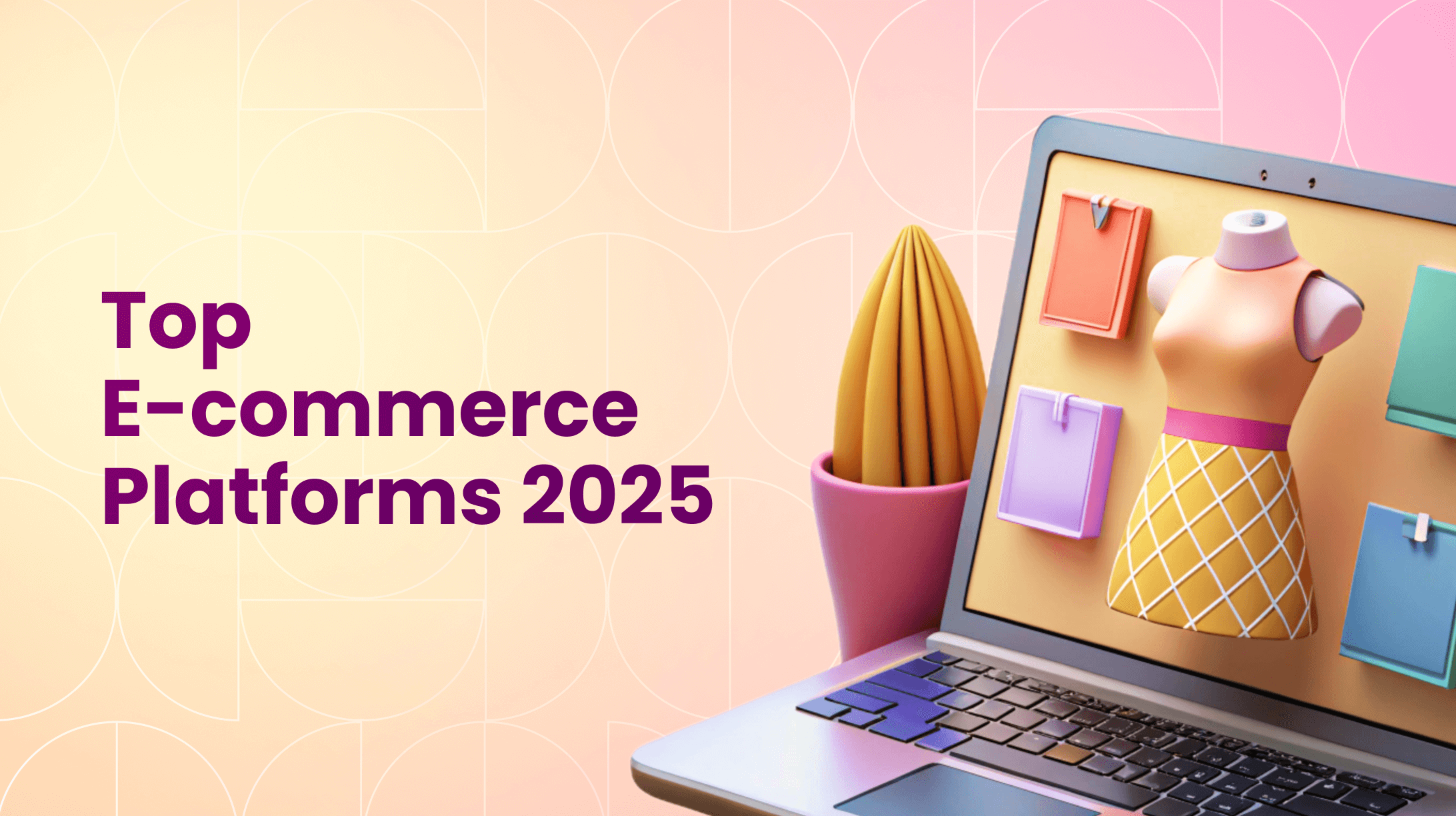0%
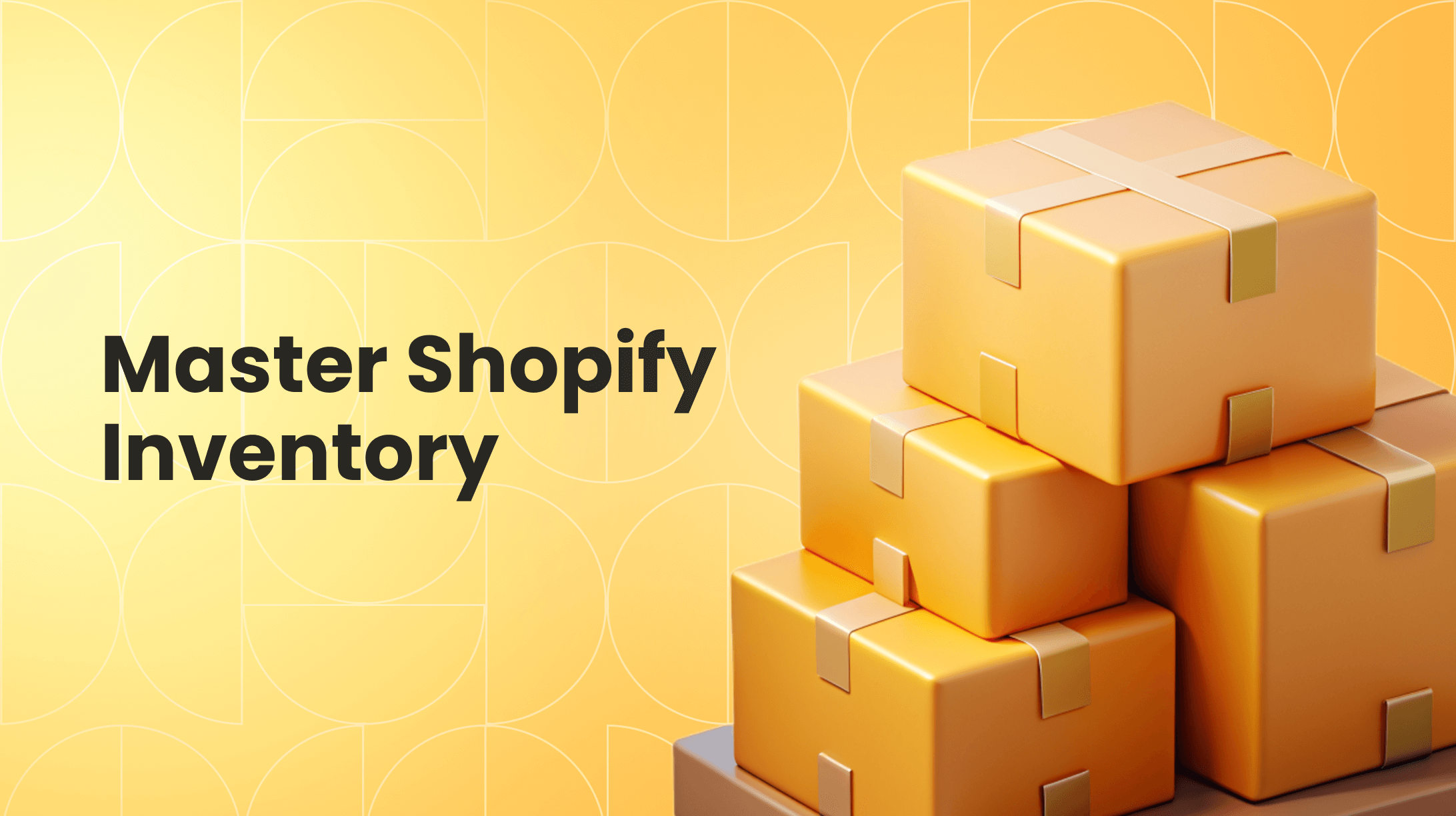
In This Article:
What is Shopify Inventory Management?
Can I Use Shopify for Inventory Management?
Key Shopify Inventory Management Features
How to Manage Inventory with Your Shopify Store: A Practical Guide
Advanced Strategies: Shopify Inventory Management Best Practices for Scaling
When to Level Up: Finding the Best Inventory Management Software for Shopify
What to Look for in the Best Inventory Management Software for Shopify
Shopify POS Inventory Management: Unifying Online and Offline
FAQ
For a growing Shopify store, one of the most significant roadblocks to scaling is the chaos of inefficient inventory management. The manual systems that worked at launch quickly become a source of costly stockouts that lose sales, dead stock that ties up capital, and daily operational frustration that stifles growth and erodes customer trust.
This guide provides the blueprint to transform your inventory into a scalable growth engine. You will learn to master native tools, integrate powerful software, and explore Shopify custom app development to build a system that turns operational chaos into a competitive advantage.
What is Shopify Inventory Management?
At its simplest, Shopify inventory management is the system of tracking all the products, components, and raw materials your business sells or uses across various locations. It's not just about knowing how many units you have; it's about understanding the entire lifecycle of your stock: from the moment you order it from a supplier, to when it sells online or in-person, and finally when it's returned by a customer.
For a Shopify store, this system is intrinsically linked to your platform. It's the digital nerve center that ensures your online store's stock levels are accurate in real-time, preventing the cardinal sin of ecommerce: selling a product you don't have. An effective system answers important questions:
- How many units of each product do I have on hand?
- Where are those units located?
- When do I need to reorder to avoid running out?
- Which products are selling fast, and which are stagnant?
When you master this, you take the first step to transform your store from a reactive operation into a proactive, data-driven business.
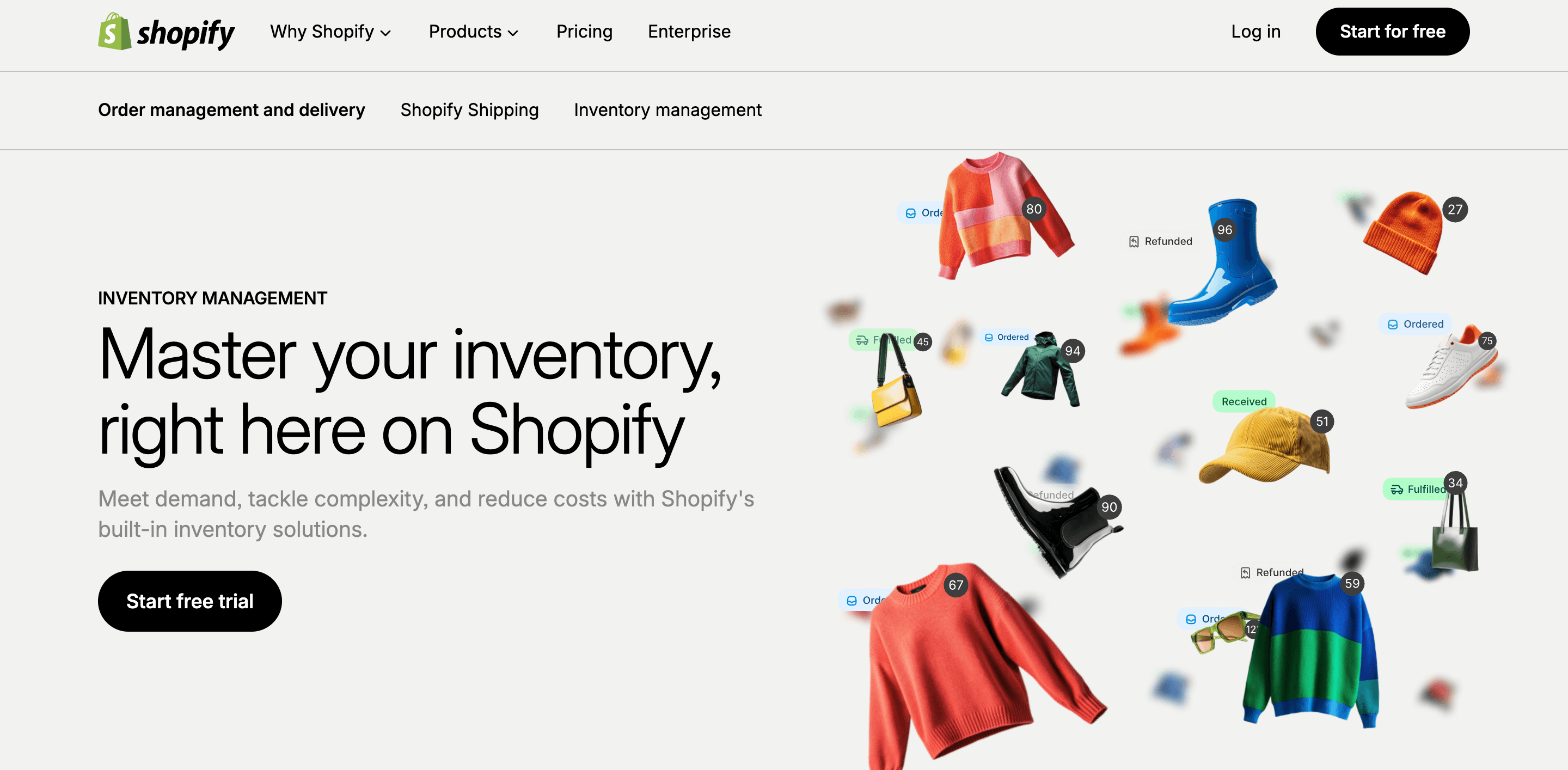
Can I Use Shopify for Inventory Management?
This is one of the most common questions from new store owners, and the answer is a resounding yes. Shopify is not just a storefront; it's a complete commerce operating system with a robust suite of built-in inventory tools.
For many small to medium-sized businesses, the native Shopify inventory management features are powerful enough to handle day-to-day operations without needing additional apps. The system is designed to be your single source of truth, seamlessly syncing data between your online store and, if you use one, your physical retail point-of-sale.
Key Shopify Inventory Management Features
Let's break down the core tools available within your Shopify admin that form the foundation of your inventory control.
1. Stock Tracking and Inventory Counts
This is the most fundamental feature. For each product and variant (e.g., Small, Blue), you can enable inventory tracking and set a starting quantity. Shopify then automatically decrements your stock levels with every confirmed order. You can also manually adjust counts during physical stocktakes to correct for shrinkage, damage, or other discrepancies.
2. Multiple Inventory Locations
Whether you have a warehouse, a garage, and a retail store, or you're using a 3PL (third-party logistics provider), Shopify allows you to define multiple locations. This is critical for Shopify POS inventory management, as it lets you track which specific location inventory is sold from or held at. When you make a sale online, you can set a fulfillment priority, telling Shopify which location to ship from first.
3. Low Stock Alerts and Notifications
Proactive management is key to avoiding stockouts. Within each product's inventory settings, you can set a "low inventory" threshold. When the stock level for that item drops below your set number, Shopify will alert you within the admin and can be configured to send email notifications. This gives you a crucial window to reordxer from your suppliers before you run out.
4. Inventory History and Audit Trails
Transparency is vital. Shopify maintains a detailed log of every single change made to your inventory. This history shows you the date, the reason for the change (e.g., an order, a return, a manual adjustment), and the staff member who made it. This audit trail is indispensable for reconciling discrepancies and understanding your inventory flow.
5. Inventory Transfers
If you need to move stock from your main warehouse to your retail store to meet demand, you don't just adjust numbers manually. The Inventory Transfers feature allows you to create a formal transfer, tracking the stock as it moves from an "origin" to a "destination" location. This keeps your counts precise and your operations organized.
6. Purchase Orders (Shopify Plus Inventory Management)
For merchants on the enterprise-level Shopify Plus plan, the platform offers a native Purchase Order (PO) system. This allows you to create and send POs directly to your suppliers from within Shopify, track their expected delivery dates, and manage the entire procurement process without leaving the ecosystem.
How to Manage Inventory with Your Shopify Store: A Practical Guide
Knowledge of the features is one thing, but effective implementation is another. Follow this step-by-step guide to set up a solid inventory management foundation.
Step 1: Configuring Your Locations
Your first action should be to define where your inventory lives.
- Go to Settings > Locations.
- Add every physical address where you store stock (e.g., "Main Warehouse," "Downtown Retail Store," "3PL West Coast").
- Set your primary default fulfillment location, which is usually your main warehouse.
Step 2: Adding Products and Enabling Inventory Tracking
For each product you sell:
- Go to Products > Add product.
- Fill in the title, description, and images.
- In the Inventory section at the bottom, ensure your correct Inventory managed by location is selected.
- Check the box for Track quantity.
- Enter your Starting quantity. This is a critical step for initial accuracy.
Step 3: Mastering Product Variants
Don't clump all sizes or colors of a product into one listing. Use variants to track them separately.
- In the product editor, scroll to the Variants section.
- Add options like "Size" and "Color."
- Shopify will generate a unique variant for each combination (e.g., Small Blue, Medium Blue, Small Red). You can then set individual stock levels, SKUs, and prices for each, providing granular control.
Step 4: Setting Up Your Low-Stock Thresholds
Based on your sales data and supplier lead times, determine a safe minimum stock level for your best-selling items.
- Edit a product and go to its Inventory section.
- Next to the quantity, click Edit.
- In the pop-up, you'll find a field for Low stock threshold. Enter your number (e.g., if you sell 10 units a week and your supplier takes a week to deliver, a threshold of 15 is safe).
- Save. Repeat for all key products.
Advanced Strategies: Shopify Inventory Management Best Practices for Scaling
Once the basics are in place, it's time to adopt strategies that fuel growth. These Shopify inventory management best practices will help you optimize for efficiency and profitability.
Implement the FIFO (First-In, First-Out) Method
FIFO means selling your oldest stock first. This is crucial for perishable goods or items with a limited shelf life (like fashion or tech). To manage this in Shopify, use clear SKU labeling that includes the date received and organize your warehouse so that newer stock is placed behind older stock.
Conduct Regular Cycle Counts
A full physical inventory count can shut down your business for a day. Instead, perform regular "cycle counts," where you count a small subset of your inventory (e.g., your top 20 bestsellers) weekly. This frequent reconciliation helps you catch and correct errors quickly without major disruption.
Master Your SKU System
A logical, consistent Stock Keeping Unit (SKU) system is non-negotiable for scaling. Don't use random numbers. Create SKUs that mean something. For example, a SKU like WB-SHIRT-BLU-M instantly tells you it's a "WonderBrand Blue Shirt in Medium." This simplifies searching, reporting, and warehouse picking.
Leverage Shopify's Native Reporting
How does Shopify help with inventory management beyond basic tracking? Through data. Go to Analytics > Reports and use key reports like:
- Sales by product: Identify your best and worst performers.
- Average inventory sold per day: Understand sales velocity for better forecasting.
- Product performance report: Analyze which variants are driving revenue.
Manage Safety Stock
Safety stock is a buffer of extra inventory held to protect against unexpected spikes in demand or delays in the supply chain. Calculate it by analyzing your maximum lead time and maximum daily sales. This buffer is what prevents a delayed shipment from turning into a week-long stockout.
Adopt a No-Inventory Business Model
Many successful entrepreneurs use models like print-on-demand or dropshipping to sell on Shopify without inventory. This approach eliminates the challenges of holding stock, forecasting demand, and managing warehouse space, allowing you to focus on marketing and brand building.
When to Level Up: Finding the Best Inventory Management Software for Shopify
Every scaling business eventually reaches a point where the native tools, while powerful, start to show their limits. You might experience these challenges:
- Inventory that fails to sync across multiple sales channels like Amazon, eBay, and Walmart.
- Difficulty with complex products such as bundles, kits, or items that require a Bill of Materials.
- Excessive time dedicated to the manual creation of purchase orders.
- A need for advanced demand forecasts and detailed reports.
These challenges are a clear signal to invest in dedicated Shopify inventory management software or explore custom integration solutions.
What to Look for in the Best Inventory Management Software for Shopify
The best apps will supercharge your operations with automation and deep functionality. Look for these features:
- True Multi-Channel Sync – Automatically updates inventory levels across all your sales channels in near real-time, preventing oversells.
- Advanced Forecasting – Uses AI and historical sales data to predict future demand and recommend intelligent reorder points and quantities.
- Bundling and Kitting – Allows you to create parent/child product relationships, so selling a "Camera Kit" (camera, case, memory card) automatically deducts each component from inventory.
- Automated Purchase Order Creation – Generates POs for you when stock hits a predetermined level and can even send them directly to your suppliers.
- Robust Reporting – Provides deeper insights into inventory turnover, days of stock remaining, and profitability metrics.
- Barcode Scanning Integration – Streamlines receiving, picking, and counting processes in the warehouse.
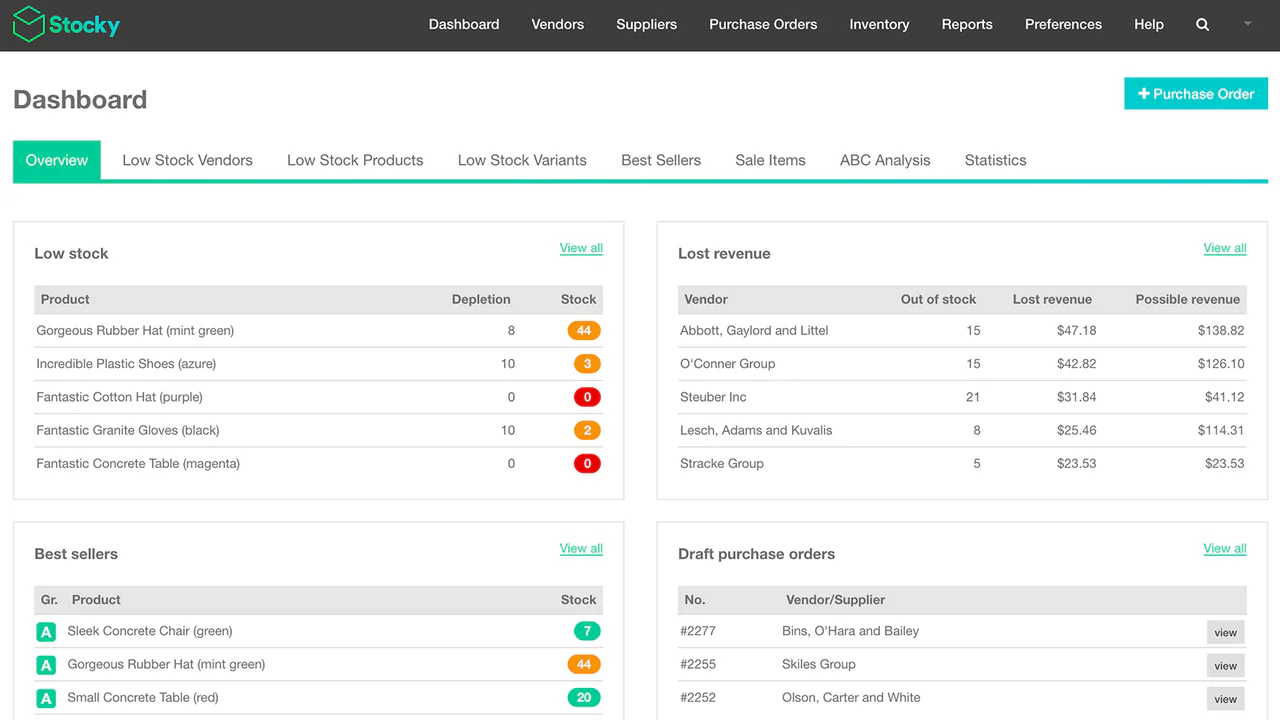
Top Contenders in the Market
While the "best" app depends on your specific needs, popular and highly-rated options include:
App | Best For |
|---|---|
Stocky | Shopify Plus merchants needing direct integration for purchase orders, forecasting, and counts. |
Trunk | Businesses that manage inventory across multiple locations or create complex product bundles. |
Skubana | High-volume, multi-channel brands that require a powerful, all-in-one operations platform. |
TradeGecko (QuickBooks Commerce) | Brands with a strong wholesale or B2B component to their sales. |
Shopify POS Inventory Management: Unifying Online and Offline
If you operate a brick-and-mortar store alongside your online presence, Shopify POS inventory management is your secret weapon for a unified commerce experience. The Shopify POS app seamlessly syncs with your online store's inventory.
When a product is sold in your physical store, the inventory count is instantly updated online. Conversely, if an online order is scheduled for in-store pickup, your staff can see it and prepare it within the POS system.
This eliminates the nightmare of selling an item in-store that a customer has just purchased online, or vice-versa. You can also run reports that break down performance by location, giving you clear insight into which products are winners online versus in-person.
Grow Your Business with Shopify Inventory Management
Master Shopify inventory management as a core business strategy. Begin with a solid grasp of Shopify's native tools, then advance to specialized software that automates complex tasks. When your operations demand a unique solution, partner with experts who can build a custom system tailored to your workflow.
Ready to transform your inventory from a daily challenge into a powerful engine for profit and growth? Reach out to Transform Agency to discover how our expertise in robust inventory systems and Shopify custom app development can build you a scalable, competitive advantage.
FAQ
Can I use Shopify for inventory management?
Yes, absolutely. Every Shopify plan includes a comprehensive set of built-in inventory management features, including stock tracking, low-stock alerts, multiple location support, and inventory history. For many businesses, these native tools are sufficient to manage their operations effectively.
How much does Shopify inventory management cost?
The core inventory features are included with all Shopify plans at no extra cost. For advanced needs, dedicated apps are available for an additional $20 to $300+ per month.
Can I sell on Shopify without holding inventory?
Yes. You can use dropshipping to run a no-inventory Shopify store. Your supplier holds the stock and ships products. You simply manage your listings and sync orders through an app.
What's the difference between inventory management on Shopify Plus?
Shopify Plus inventory management includes all the standard features but adds a native Purchase Order system, providing a more integrated procurement workflow. Plus merchants also benefit from higher levels of support, custom automation scripts through Launchpad, and the ability to handle vastly larger volumes of products and orders.

Written with the assistance of Sergey Girlya
Adobe Commerce Business Practitioner | Certified PSM & PSPO at TA
Sergey ensures project success by validating business cases, defining success metrics, and identifying sustainable benefits. His proactive approach leverages existing systems, processes, and data to deliver additional value. Serge excels in planning, executing, monitoring, and controlling all aspects of the project lifecycle, ensuring meticulous attention to detail and strategic oversight.
Sergey ensures project success by validating business cases, defining success metrics, and identifying sustainable benefits. His proactive approach leverages existing systems, processes, and data to deliver additional value. Serge excels in planning, executing, monitoring, and controlling all aspects of the project lifecycle, ensuring meticulous attention to detail and strategic oversight.