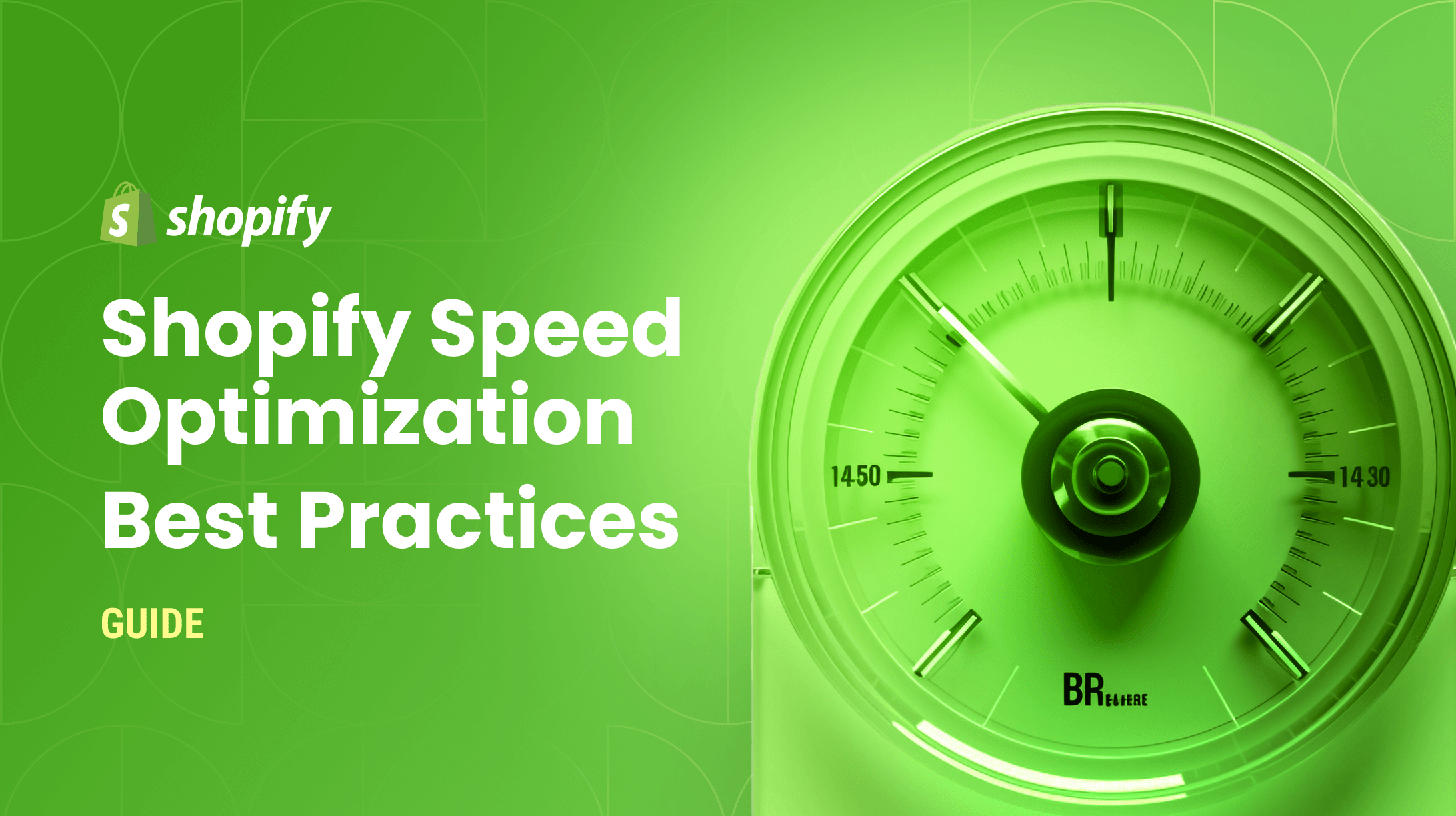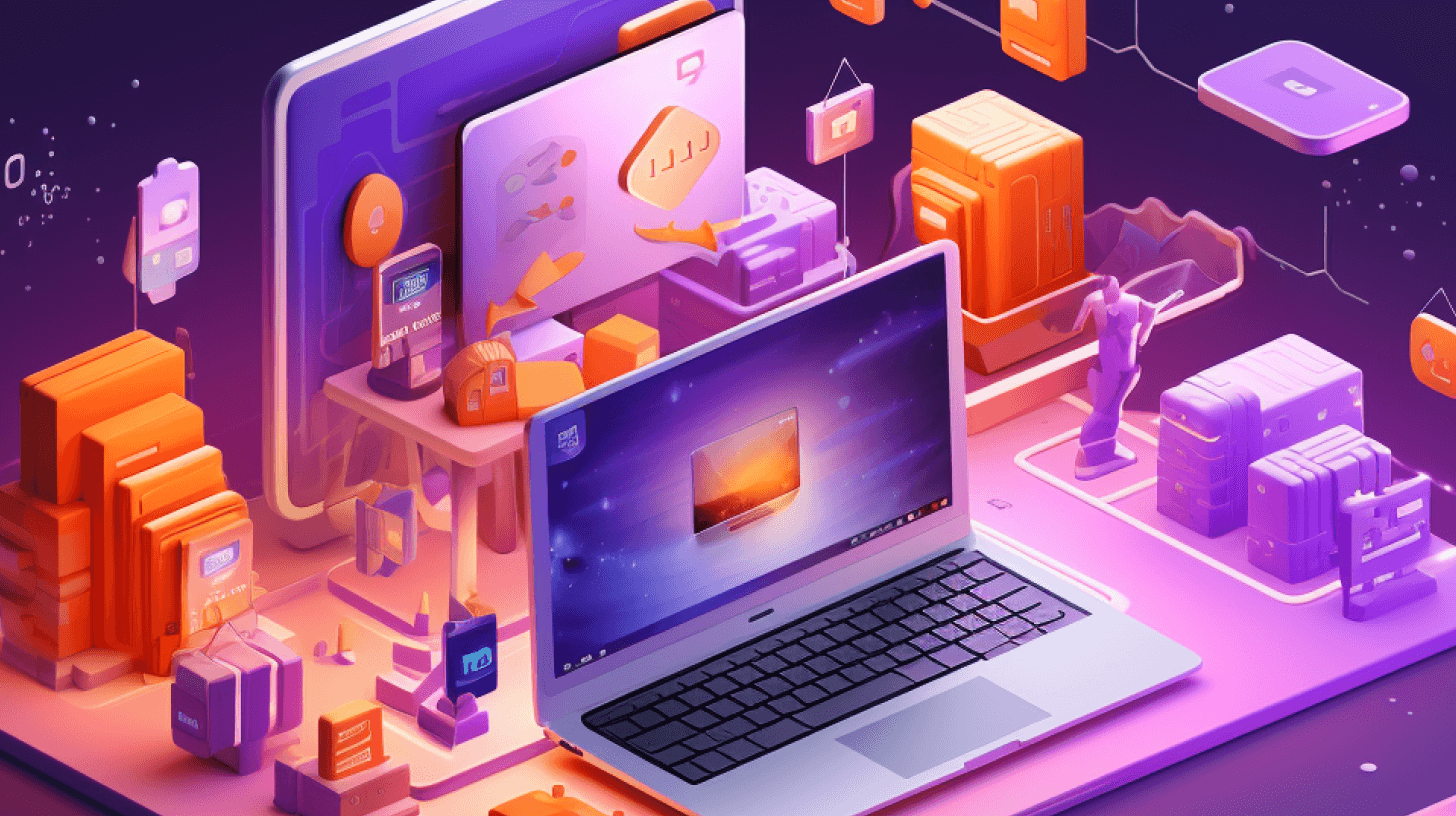0%
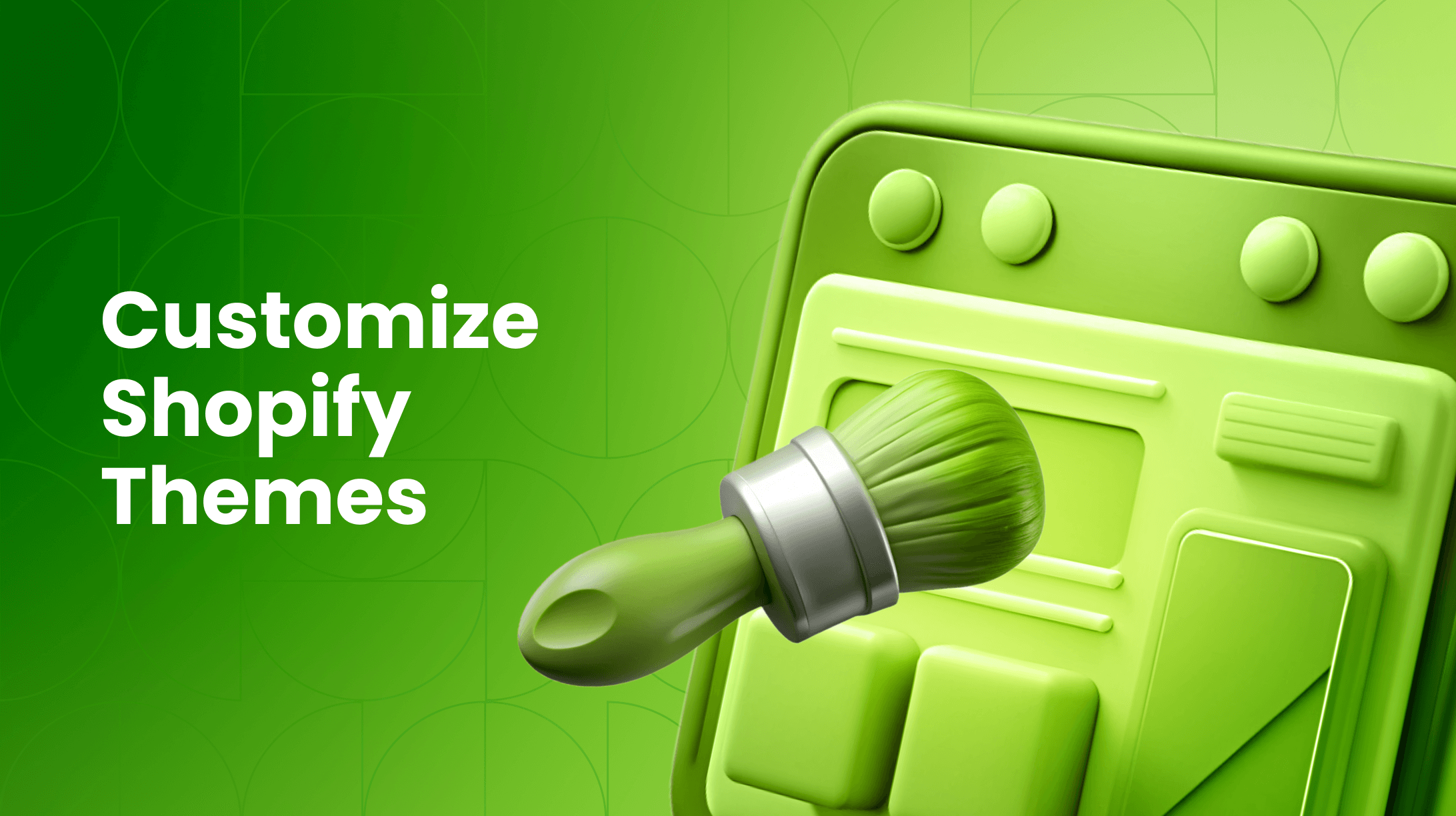
In This Article:
What Is a Shopify Theme?
Why Customize Shopify?
How Do I Modify Shopify Themes and Templates?
Shopify Dawn Theme Customization
Shopify Debut Theme Customization
Six Tips for Shopify Product Page Customization
Customizing Shopify Themes with Liquid
What Is Shopify Liquid?
How to Use Shopify Liquid to Customize Themes
How to Access Your Store’s Liquid Code
FAQs
What Is a Shopify Theme?
Your Shopify theme is a vital part of your customer experience and is the face of your e-commerce business. This means that how you customize Shopify heavily reflects your brand image and values, which is why it is so important to ensure an above-average product page.
A Shopify theme includes the way your shop is arranged, the style of it, and other key aspects, such as:
- Sections and blocks
- Enriched or dynamic content
- Collections and sorting
- App support
- Custom content
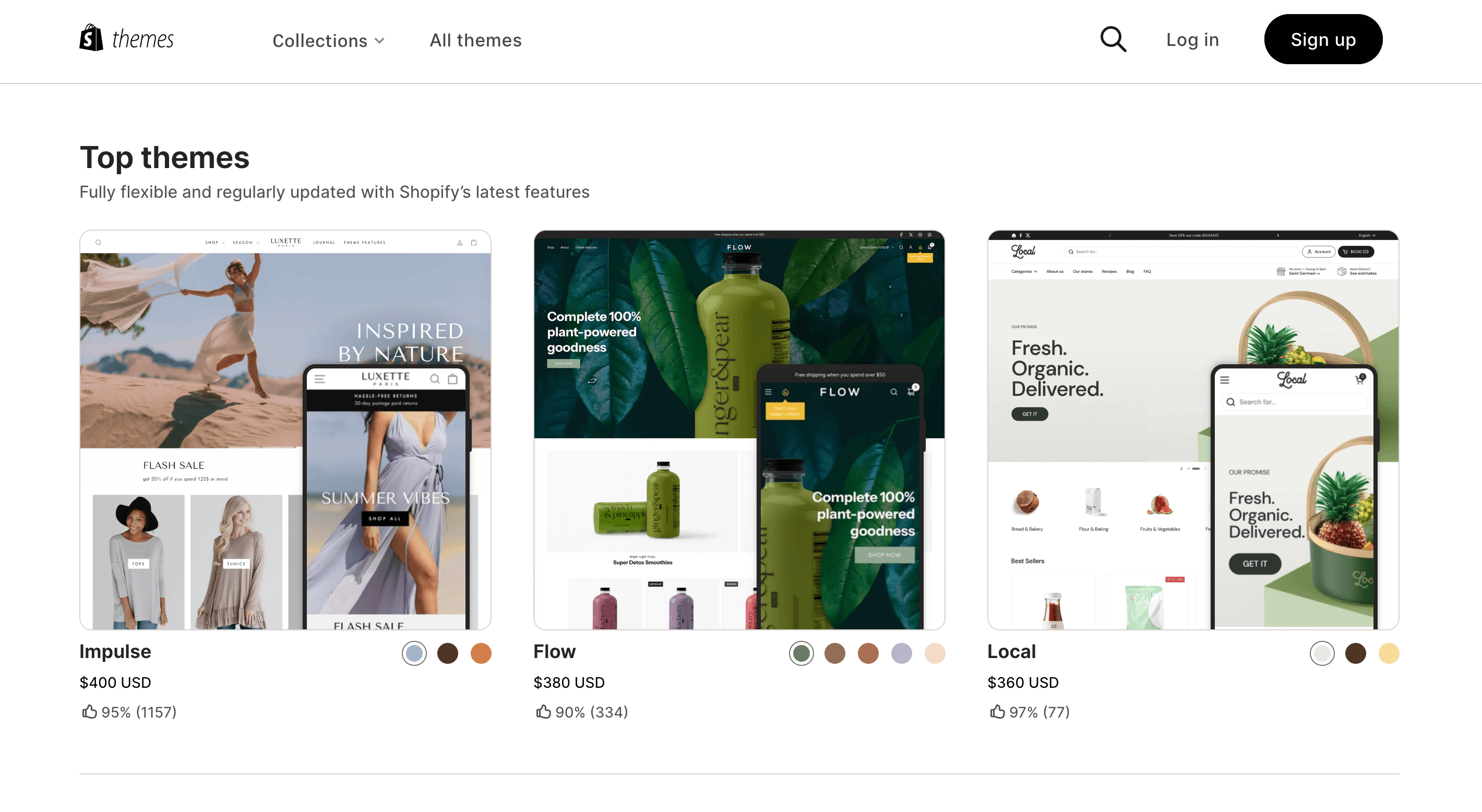
Why Customize Shopify?
Your Shopify template includes a variety of elements, including assets, files, and graphics. Shopify theme is popular with many users, as the default theme provides only a fundamental platform and is easy to customize to your business needs.
Product page customization for your Shopify platform can do much to help your brand stand out from the competition, boosting your conversion rate, drawing in new visitors, and getting people excited about your product or service. Some benefits of taking the time to customize Shopify include:
- It creates more consistency in your operations
- It makes your brand more memorable
- It aids your SEO
- It improves your conversion rates
- It leads to a better user experience for customers
How Do I Modify Shopify Themes and Templates?
Being able to customize Shopify and modify your themes can help further enhance your user experience and draw in more organic traffic, as well as repeat customers. There are several ways you can modify and build upon your existing Shopify store with various themes, such as:
- Shopify Dawn theme customization
- Shopify theme customization with Liquid
- Shopify Prestige theme customization
Want to go further? Learn how to add custom functionality to your Shopify store using APIs and webhooks.

Shopify Dawn Theme Customization
Shopify Dawn is a free theme template by Shopify and one of their most popular. It’s known for being an extremely user-friendly template option and one of the most customizable Shopify themes. It provides a great customer experience and is available at the Shopify Theme Store.
Shopify Dawn theme customization is fairly straightforward and the template works across all devices, including mobile and desktop. It’s a solid, consistent theme that offers many perks, like:
- Great for small and large businesses alike
- Completely free
- Easy to customize and rearrange
- Perfect for those new to Shopify or e-commerce platforms
Shopify Debut Theme Customization
The Shopify Debut theme was a previously available Shopify theme similar to Shopify Dawn. It was one of the most popular Shopify themes for many years until it was discontinued by Shopify in November 2022.
Six Tips for Shopify Product Page Customization
Having a strong product page is also a critical step in the Shopify customization process. Here are some helpful tips for your Shopify product page customization:
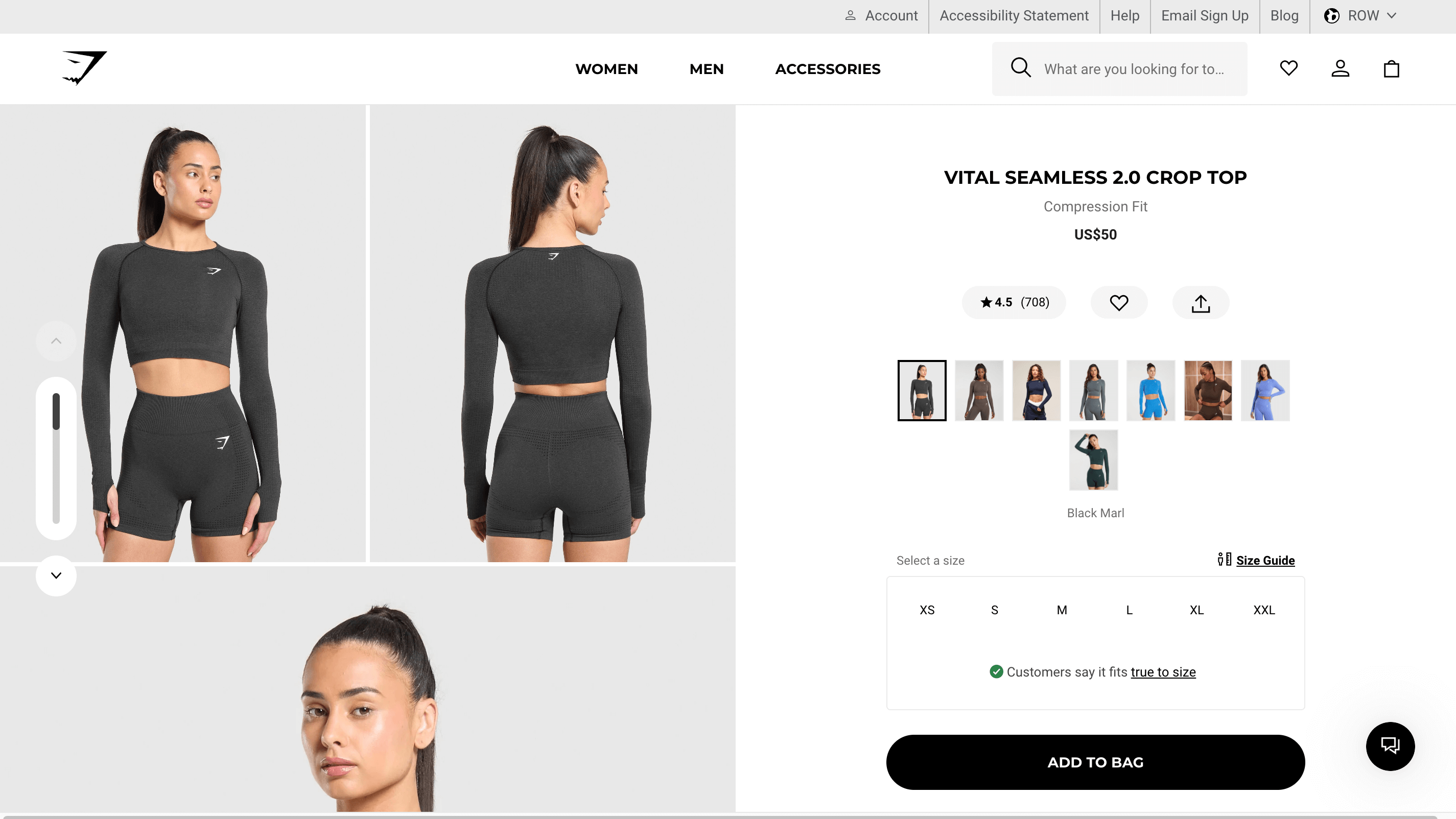
1. Ensure CTAs on each page with a clear message
A strong call to action on every page helps boost your conversion rate and get people excited about your products. A CTA provides an actionable step (such as purchasing a product or signing up for your newsletter) that helps customers better understand your brand and engage with it.
2. Maintain a consistent tone and brand image throughout your site
Consistency is also a hugely important part of your Shopify platform. A consistent design and messaging lets customers know what to expect when they visit your site and informs them about your brand. It’s a fantastic way to showcase your brand ethos and mission, so make sure your platform properly reflects these elements.
3. Have detailed product pages and descriptions
As a business, it’s critical to keep the focus on all the amazing products that you offer, as well as find new ways to inform your customers about them. Detailed product pages and descriptions ensure your customers know exactly what they’re getting when they purchase from your e-commerce site. Don’t forget to include high-resolution photos and well-written descriptions that showcase all of your products.
4. Don’t overwhelm your customers with excess graphics or pop-ups
While detailed pages and photos should be included, it’s also important to not overwhelm your customers with excess graphics. Too many pictures and pop-ups can annoy your customers if they’re excessive and can make it difficult to navigate through your site. When customers get frustrated due to a less-than-stellar user experience, they’re more likely to exit out of your page and shop elsewhere.
5. Play around with and preview page themes before publishing them
One of the best ways to create a great-looking Shopify platform that provides a consistent user experience is to experiment with different themes and assets before publishing your page. Try out different themes available on Shopify’s theme page and preview them on various devices before committing (see our tips for building a mobile-friendly Shopify store).
6. Don’t forget about your SEO score and relevant keywords
Don’t forget about your Shopify SEO score too! Search engine optimization is one of the best ways to draw in more organic traffic to your page. Include relevant keywords to your products or local area in product descriptions to help your page rank higher on search engines such as Google and Bing.
Customizing Shopify Themes with Liquid
If you’ve been using Shopify for long, you might have heard about how you can use the Shopify Liquid programming language to customize your Shopify store. Unless you’re already a seasoned web developer, you’re probably also feeling a bit hesitant to dive into the guts of your storefront’s code.
However, rest assured that Liquid is one of the simplest and most straightforward coding languages you can learn. By familiarizing yourself with a few key concepts, you’ll be well on your way to successfully tinkering with your Shopify store’s appearance and layout.
What Is Shopify Liquid?
Shopify Liquid is an open-source template language that Shopify uses for every Shopify theme framework. It was developed by Shopify’s co-founder and CEO, Tobias Lütke, and can easily be recognized by its liquid file extension. While it was originally unique to Shopify, it’s now used by other platforms as well, including Salesforce and Zendesk.
One thing that makes Liquid unique from other programming languages is its simplicity. This is why it’s often called a template engine or a syntax rather than a proper coding language. However, it still functions very similarly to other coding languages. The difference is that Liquid is intentionally more limited than other coding languages to make it easier to use. Its main purpose is simply to act as a link between your store data and your store’s HTML code.
How to Use Shopify Liquid to Customize Themes
There are three main components of Liquid code — objects, tags, and filters.
1. Objects
Objects (also called variables) represent values. They can represent one value or several, and these values can include everything from numbers, to titles, to calculations, and more.
In Liquid, objects are indicated with double curly braces, { { like this } }. Objects can also support properties, which are indicated with a dot that separates the object from its property, arranged like this: { { object.property } }.
One object can support numerous properties. Common examples of object.property structures in Liquid are { { page.content } } or { { page.title } }, which each refer to different, specific sections of the copy on the page.
2. Tags
Tags create logic and control flow for your Shopify templates. Tags do not actually appear on the web page. Instead, they determine how and when objects will appear on the page. Tags are indicated with curly braces and percentage signs on each end of the tag, { % like this % }.
A common way to use tags is to tell your store page to display an “out of stock” message when a product is sold out. By using a tag, you can set the “out of stock” message to appear automatically when your store runs out of an item, instead of having to manually track inventory levels and update each product listing one at a time.
3. Filters
Filters modify outputs. They are indicated by the pipe symbol ( | ) and can change the way an object behaves in many ways. Filters are applied at the end of an object but within the double curly braces, like this: { { object | filter } }.
For example, you can apply a filter to help maintain consistent capitalization with a filter like { { “insert title here” | capitalize } }.
These three basic components — objects, tags, and filters — make up the core of the Liquid template language. By mastering these three pieces, you can unlock the freedom to personalize your Shopify themes to your heart’s content.
How to Access Your Store’s Liquid Code
Access and modification of your store’s Liquid code are important for advanced customization of your Shopify theme. Here’s a step-by-step guide to help you start:
1. Navigate to Your Shopify Admin
First, log into your Shopify admin account, the central hub for managing all aspects of your online store. Ensure you have the necessary permissions to edit theme files to avoid access issues.
2. Access the Theme Section
Once logged in, navigate to the “Online Store” section in the left-hand menu. This section contains all your theme options. Click “Themes” to view your active theme and explore various theme options available for customization.
3. Enter the Theme Editor
In the “Themes” section, locate your live theme at the top. Click “Actions” next to it, and select “Edit code” from the dropdown menu to enter the theme editor. This area gives you access to all the underlying code files that comprise your theme.
4. Explore the Liquid Files
You're directed to a page with all theme files. On the left sidebar, find folders like Layout, Templates, and Sections. These contain .liquid files, which structure and design your store. Layout files manage structure, Template files define pages, and Section files allow modular design.
5. Make and Save Changes
Carefully choose and edit your file. Create a backup before making changes to avoid issues. Use a staging environment for testing. After finalizing edits, click “Save” and review your site to ensure it functions correctly.
Enhance Your Shopify Store with Transform Agency
No matter what your business sells, how big it is, or what your experience is like, Transform Agency can help you elevate your Shopify store with all the best digital tools, extensions, and solutions on the market.
Grow your e-commerce operation with top-notch Shopify solutions that empower innovation, consistency, and quality. Transform Agency has over fourteen years of experience, during which we’ve served over 125,000 customers with over three hundred extensions.
Get started building the perfect Shopify platform today and watch your e-commerce operation flourish! Contact our team at Transform Agency to discuss our services.
FAQ
Can Shopify themes be customized?
Yes, Shopify themes can be customized to fit your brand and business needs. You can make adjustments through the built-in theme editor or dive deeper with code for more specific changes.
Where is the theme customizer in Shopify?
The theme customizer is located in the Shopify admin panel under Online Store > Themes. From there, you can click "Customize" to access the theme editor and make changes.
Is Shopify completely customizable?
Shopify is highly customizable. While you can make many changes directly through the theme editor, more advanced customizations may require coding knowledge, especially to modify how elements function or to add new features.
How much does it cost to customize a Shopify theme?
The cost to customize a Shopify theme can vary widely. Basic customizations might be done for free using the theme editor. Hiring a developer for more complex changes can range significantly in price, depending on the scope of work.
What is Shopify's Liquid?
Shopify's Liquid is a template language used to create Shopify themes. It allows customization of the look and feel of Shopify storefronts by enabling dynamic content rendering.
Is Shopify Liquid a programming language?
Liquid is not a full programming language; it is a templating language. It is designed to work with Shopify themes, allowing for dynamic content changes without altering the core code.
A seasoned product manager specializing in e-commerce, Helen excels in market analysis and strategic marketing for Magento platforms.
A seasoned product manager specializing in e-commerce, Helen excels in market analysis and strategic marketing for Magento platforms.