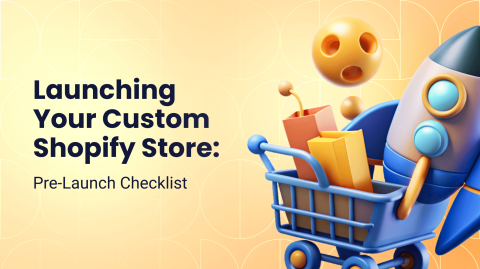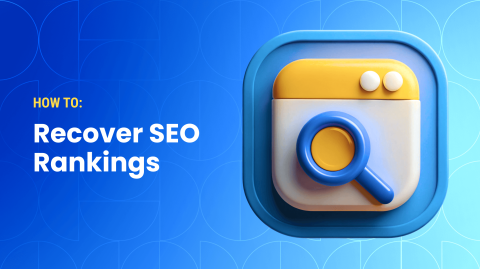0%
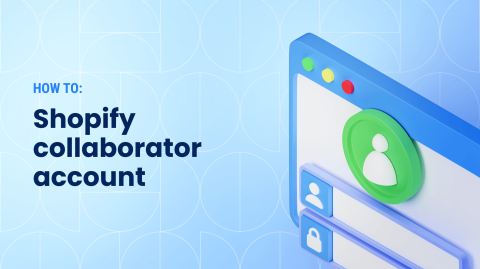
If you’re an e-commerce vendor with a Shopify site, there’s a good chance you may need members of your team or a developer to make changes to your site or manage your store.
However, in many cases, you wouldn’t want many experts to have access to financial information or other critical data that only the store owner should see. That’s when you need to take advantage of the Shopify collaborator account.
Types of Roles in Shopify
Shopify offers three main types of accounts, each designed to meet specific needs depending on your plan:
1. Store Owner
Available on all Shopify plans. This account can manage payment, billing, and change Shopify plans.
2. Staff Accounts
Available on certain plans (Shopify and above). Allows store owners to grant permissions for:
- Editing, deleting, and exporting orders.
- Managing inventories and products.
- Handling discounts and gift cards.
- Exporting customer profiles.
- Accessing reports.
- Managing marketing campaigns.
3. Collaborator Accounts
Provides access for external partners like developers or marketers. Does not count toward your store’s staff limit.
What Exactly are Shopify Collaborator Accounts?
A Shopify collaborator account provides a collaborative environment while ensuring that chosen parts of the store stay hidden from certain staff members with limited collaborator permissions.
The Shopify collaborator account login provides access to the parts of the store that have been granted permission. This allows the collaborators to do what they need to do without interfering in other areas of the store. The store owner will be able to monitor all activity from their Shopify admin dashboard.
Collaborator access doesn’t reduce your staff account limits. When creating a collaborator account, Shopify allows them to have their own Partner Dashboard. This is a distinct difference from the staff account because the staff are using the main dashboard under a different login.
Mind that Shopify partners and collaborators are the same thing – both are accounts that give collaborators access to your Shopify admin panel.
Who should have it?
You should set collaborator permissions if you’re working with outsourced agencies, developers, marketers, or designers. If you hire a seasoned Shopify developer or people who are used to working on multiple stores, chances are they already have a Partner account and will automatically request access.
How to Create a Shopify Collaborator Account
To create a collaborator account on Shopify, follow these steps:
- Go to https://www.shopify.com/partners
- Click 'Become a partner'.
- You will then be directed to create a Shopify account or, if you have a Shopify account, log in.
- Follow the next steps Shopify guides you through.
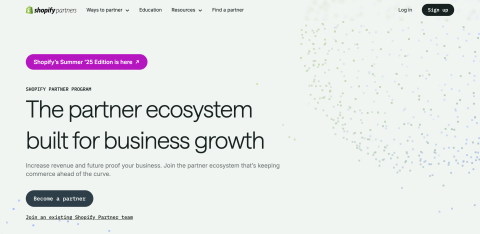
How to Add a Shopify Collaborator Account to Your Store
If a person already has a Shopify partner or collaborator account, you have 2 ways to give them access to your store.
Approve a Shopify Collaborator’s Access Request
The first option is asking them to request access to your Shopify store by following these steps:
- Click ‘Stores’ on the Partner Dashboard
- Add ‘Store’, then ‘Managed store’ under the type of store
- Enter the URL of the store you are requesting access from
- In ‘Permissions’, select the areas you need access to. You may want to add a message to the store owner for their confirmation that it’s you.
- Click ‘Save’.
Once you (the owner of the store) receive the collaborator request, you can approve it. Requests are valid for seven days but, once expired, they can be re-sent.
If you have rejected a collaborator request by accident, simply ask your Shopify collaborator to re-send you the request or follow the next option in our article.
Send an Invitation to a Shopify Collaborator Account
Your second option is to send an invitation to a Shopify collaborator yourself. Here are the steps:
- Log in to your Shopify admin
- Choose ‘Settings’
- Click on ‘Collaborators’.
- Select ‘Invite Collaborator’
- Enter the email address of the collaborator
After you enter the email address, you'll typically be asked to set collaborator permissions. This determines what actions they can perform on your Shopify account. You might have options like full access, limited access, or custom permissions.
- Customize the permissions by selecting the appropriate checkboxes for the desired access levels.
- Add a message (if you want).
- Send Invitation
Alternatively, if you know that your collaborator already has an account, you can provide them with the access code instead. Mind that the collaborator request code does not generate unless the ‘Collaboration’ feature is turned on from the admin panel.
Once you’ve turned the feature on, follow these steps:
- Go to your ‘Store’ admin
- Click ‘Settings’, then ‘Users and Permissions’
- Scroll to ‘Collaborators’ and get the code
- Copy and share the code with the Collaborator
In this scenario, you should have permissions set before sending the code. Within the ‘Users and Permissions’ section, you would have the ability to set permissions for different types of collaborators.
How to Rescind Collaborator Access to Your Store
Store owners can remove collaborators from their admin panel at any time. Here’s a short guide to doing that:
- Open ‘Admin’.
- Navigate to ‘Settings’ and then ‘Account’
- Choose ‘Collaborators’
- Find a collaborator account you want to delete
- Click on the collaborator details and look for the ‘Delete’ option.
- Confirm removal.
Once confirmed, the collaborator's account should be deleted, and they will no longer have access to your Shopify store. This is recommended once a collaborator has completed their scope of work.
Troubleshooting Common Issues
Encountering problems with collaborator accounts can be frustrating, but most issues are easily resolved. Here's a guide to help you troubleshoot common challenges:
Issues with Access Requests
If you're facing challenges with pending requests not being approved, ensure that the store owner checks both their email and Shopify admin for any pending access requests. Keep in mind that these requests are valid for only seven days. If an access request expires, it can be easily re-sent. Remind your collaborator to submit a new request through their Partner Dashboard if necessary.
Permission Problems
When collaborators encounter insufficient permissions, you need to double-check the permissions granted. The store owner can adjust these settings by navigating to ‘Users and Permissions’ in the Shopify admin. If permissions seem to not update, it might require logging out and back in, or clearing the browser cache to reflect the changes.
Login Issues
For issues related to account access, verify that the collaborator is using the correct login credentials for their Partner Dashboard. If needed, reset passwords to resolve login difficulties. In case of authentication errors, ensure that the collaborator is logging in using the correct Shopify domain URL.
Resolving Technical Glitches
If there are page loading issues, encourage collaborators to clear their browser cache or try accessing the store using a different browser or device. If a feature isn't visible, double-check to ensure the corresponding feature is enabled and that the appropriate permissions are granted.
Takeaways
Follow these steps to create a Shopify collaborator account, simplifying collaboration and boosting your store's appeal and marketing. After identifying tasks for external vendors, use the account to effectively control team access and permissions.
FAQs
What is a collaborator account in Shopify?
A collaborator account allows external partners such as developers or marketers to access specific areas of your Shopify store without affecting your staff account limits. It provides a secure way to collaborate while keeping sensitive information protected.
How do I give someone access to my Shopify store?
To grant access, you can send an invitation directly from your Shopify admin. Navigate to ‘Settings’ > ‘Users and Permissions’, then click ‘Invite Collaborator’. Enter the person's email and set the appropriate permissions before sending the invitation.
Can I add another person to my Shopify account?
Yes, you can add others to your Shopify account as staff members with specific permissions. This allows them to manage certain aspects of the store, depending on the access you grant.
Can two people edit a Shopify store?
Yes, multiple people can edit a Shopify store simultaneously, as long as they have appropriate access rights. Staff and collaborator accounts enable different users to manage various parts of the store.

Written with the assistance of Sergey Girlya
Adobe Commerce Business Practitioner | Certified PSM & PSPO at TA
Sergey ensures project success by validating business cases, defining success metrics, and identifying sustainable benefits. His proactive approach leverages existing systems, processes, and data to deliver additional value. Serge excels in planning, executing, monitoring, and controlling all aspects of the project lifecycle, ensuring meticulous attention to detail and strategic oversight.
Sergey ensures project success by validating business cases, defining success metrics, and identifying sustainable benefits. His proactive approach leverages existing systems, processes, and data to deliver additional value. Serge excels in planning, executing, monitoring, and controlling all aspects of the project lifecycle, ensuring meticulous attention to detail and strategic oversight.