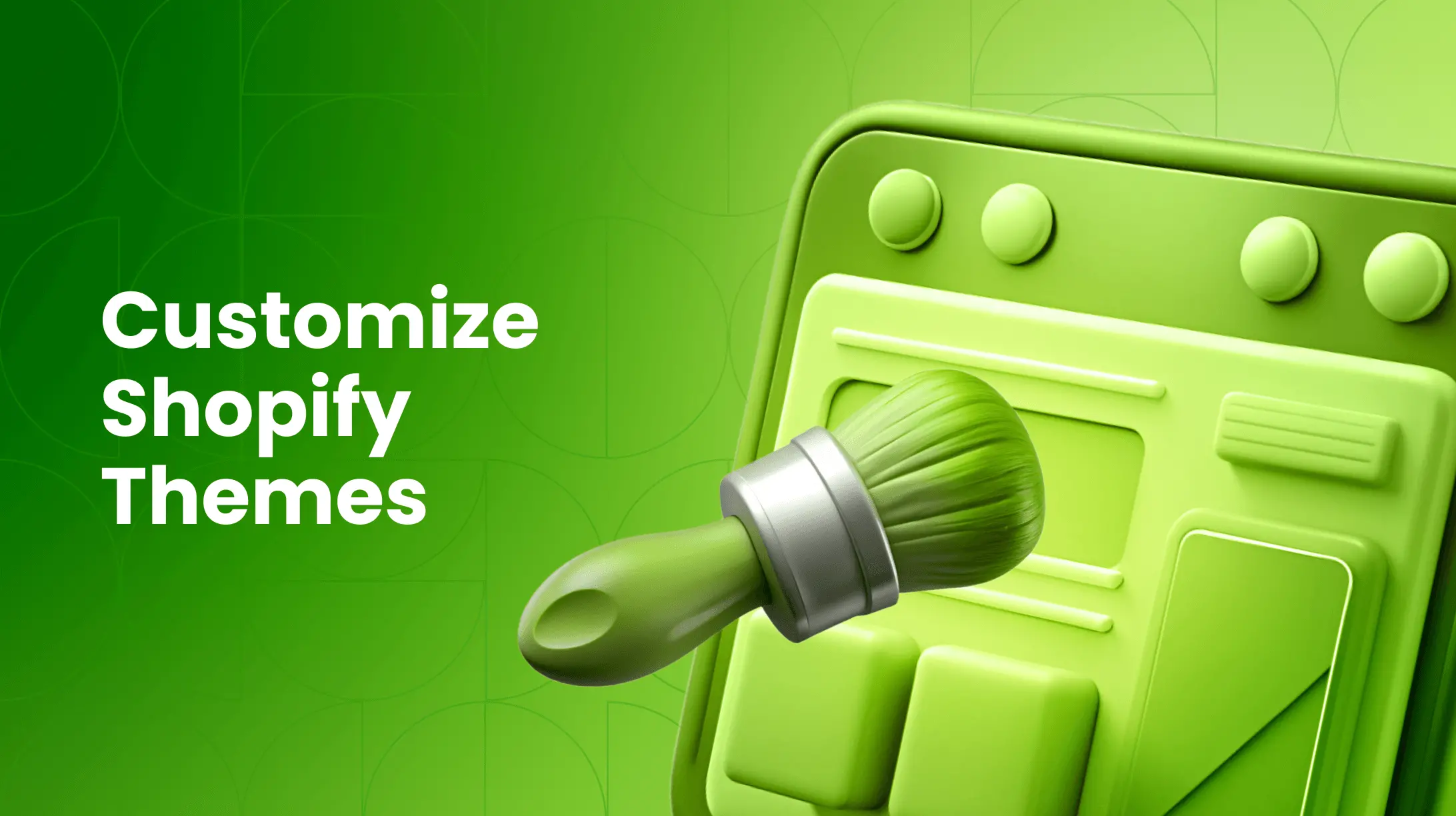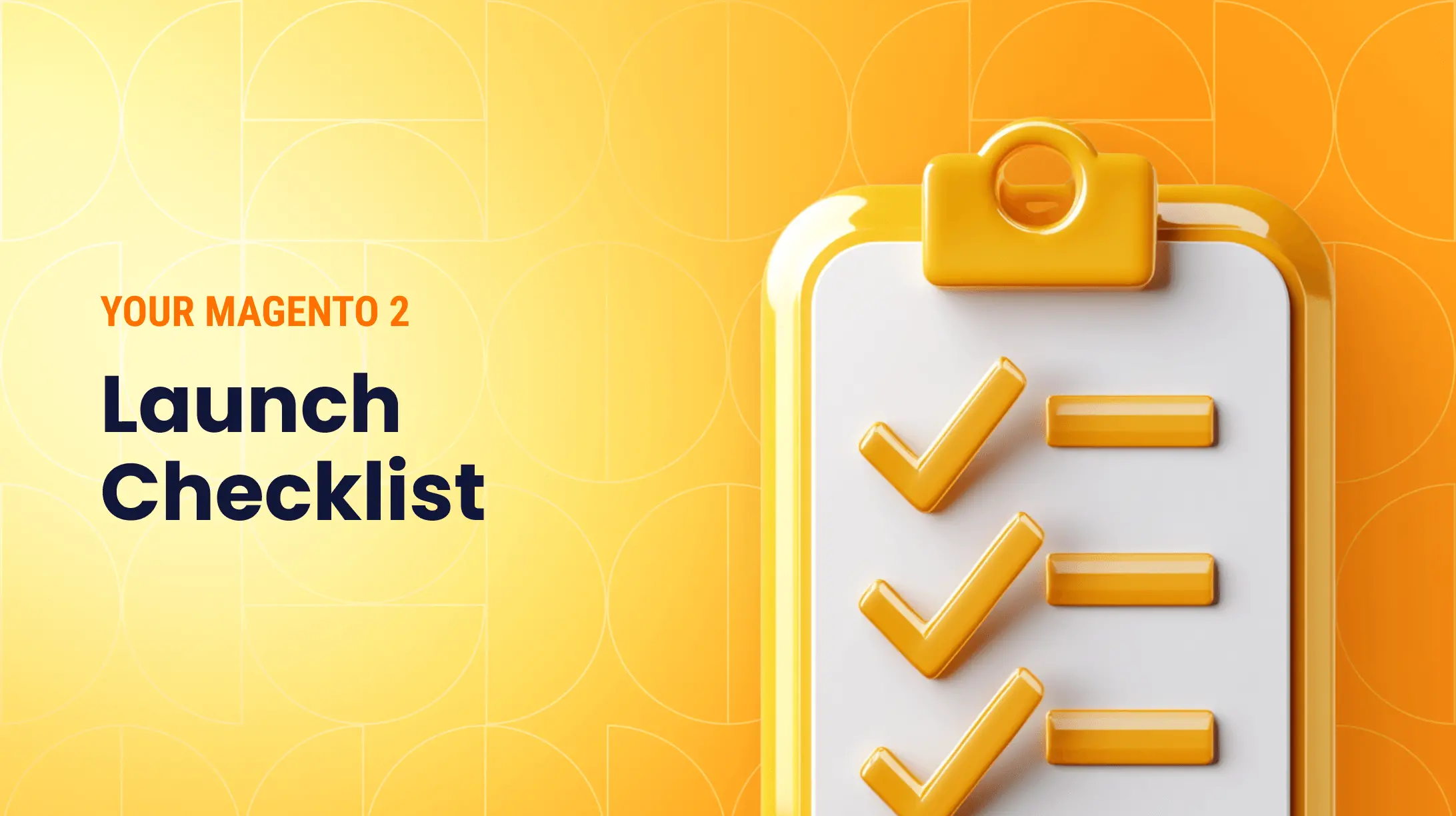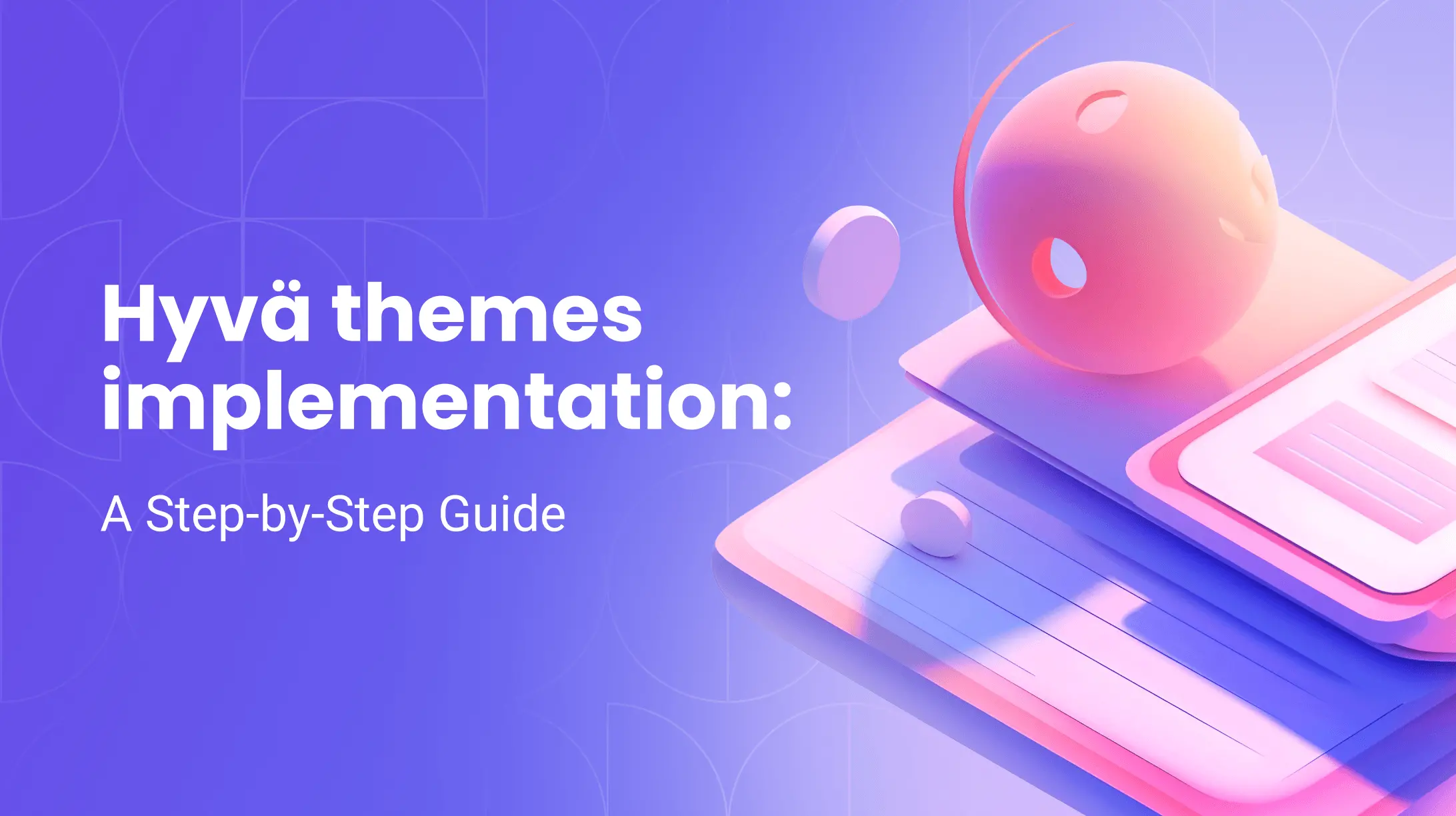0%
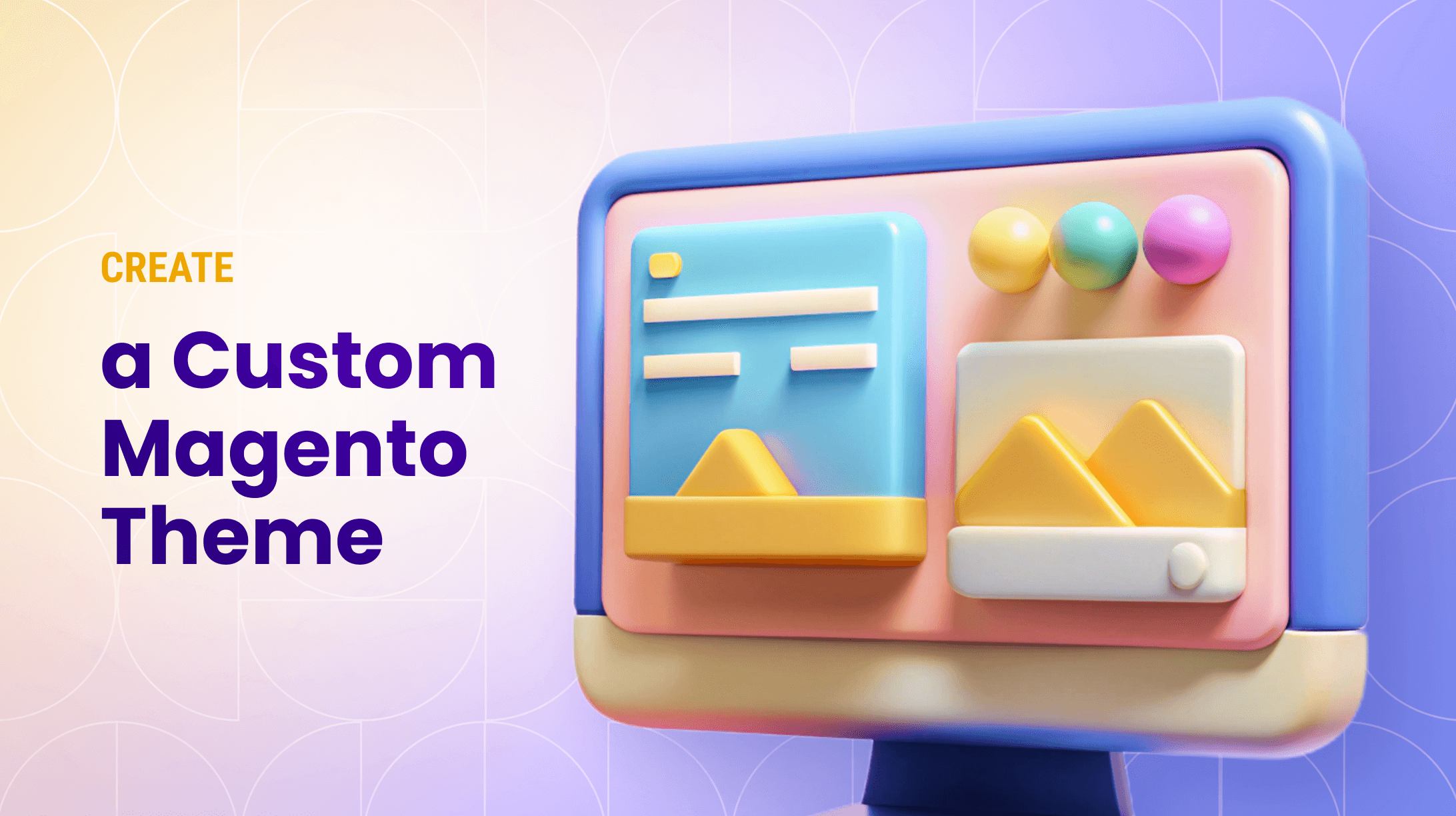
Magento 2 custom theme development is the process of building the core framework that controls every customer-facing element of your store.
The common, and often tempting, approach is to search for free Magento themes or install a heavy, pre-built commercial theme. This instantly burdens your site with excess code, rigid design constraints, and fragile upgrade paths, making every change a workaround instead of a clean build.
This guide provides the methodical alternative for true Magento 2 custom theme development. You will learn to construct your theme from an empty folder, creating a codebase that contains only what you need. The result is a storefront with greater speed, simpler control, and genuine design authority.
What is Magento 2 Theme Development?
Magento 2 theme development is the technical process of building and customizing the presentation layer of your Magento store. It goes beyond simple aesthetics to define the structure, layout, and behavior of every page a visitor sees.
At its core, a Magento 2 theme is a collection of files that systematically override or extend the base files of a parent theme. This process involves working with four key component types:
-
Layout XML Files: The architectural blueprint. These files control the page structure, defining which blocks and containers appear and where they are positioned.
-
Templates (PHTML Files): The visual layer. These files contain the HTML markup and PHP code that renders the actual content within the blocks defined by the layout.
-
Styles (CSS/LESS): The visual design. This includes all Cascading Style Sheets (or LESS files, which Magento compiles to CSS) that dictate colors, fonts, spacing, and responsive behavior.
-
JavaScript Files: The interactivity. Custom scripts that add dynamic features, animations, and client-side functionality to your storefront.
Therefore, theme development is the act of strategically crafting and combining these components to transform a standard Magento installation into a unique, branded, and high-performing storefront tailored to specific business goals.
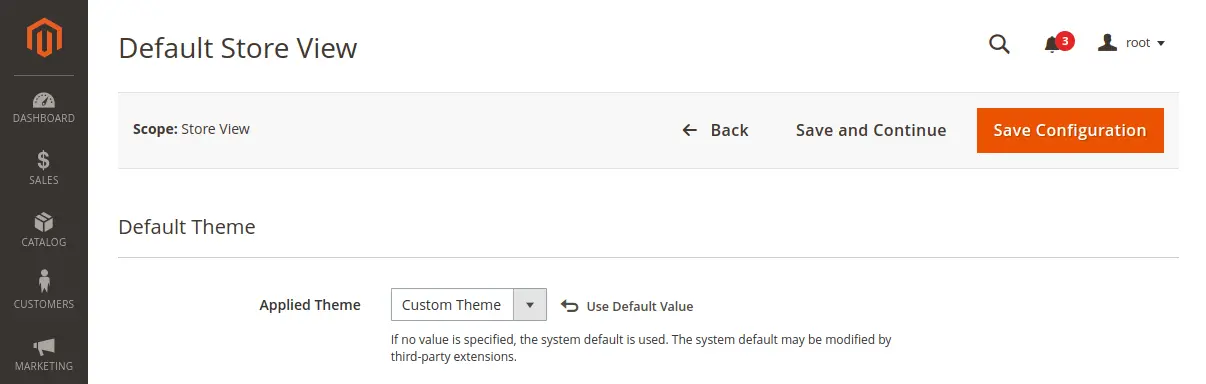
The Significance of a Custom Theme
- Differentiation: A custom theme sets your store apart from others that rely on generic templates.
- Brand Identity: Your website is an extension of your brand. A custom theme allows you to align your online presence with your brand's identity.
- User Experience: User experience plays an important role in the success of your online store. A custom theme allows you to create an intuitive and user-friendly interface.
- Flexibility: With a custom theme, you have full control over the design and layout. This flexibility lets you make changes according to your business needs.
Now that we've established the importance of Magento 2 Theme Development, let's explore how to create a custom theme in Magento 2.
Creating a New Custom Theme in Magento 2
Creating a custom theme in Magento 2 may sound extremely daunting, but Magento provides a robust framework and a user-friendly interface to simplify the process.
Setting the Foundation
Before you can start creating a custom theme in Magento 2, you need to ensure you have the necessary prerequisites in place:
- Magento 2 Installed: Ensure you have Magento 2 up and running on your server.
- Understanding of HTML/CSS: Basic knowledge of HTML and CSS is beneficial, though not mandatory.
- Development Environment: Set up a local or staging environment to experiment with your theme.
Designing a Theme
Designing your custom theme is where the creative journey begins. Here's a brief overview of the design process:
- Define Your Design Goals: Start by outlining the visual elements you want to incorporate into your theme. Consider your brand colors, logo, and the overall look and feel you want to achieve.
- Wireframing: Create wireframes or sketches of your website's layout. This helps you visualize the structure before diving into coding.
- HTML and CSS: Use your HTML and CSS skills to set the basic structure and styling of your theme. Magento 2's theming system uses the LESS CSS preprocessor, making it easier to manage styles.
- Images and Assets: Integrate images, fonts, and other assets to improve the aesthetics of your theme.
Magento 2 Theme Customization Step by Step
Now that you have created a custom theme, it's time to delve into the theme customization process. This involves understanding the key components of Magento 2 themes: layouts, templates, and blocks.
Layouts – The Blueprint
- Layouts Overview: In Magento 2, layouts serve as the blueprint for your web pages. They define the structure of each page and specify the blocks that should be displayed.
- XML Files: Magento 2 uses XML files to define layouts. You can customize these files to rearrange page elements, add or remove blocks, and control the overall page structure.
Templates – The Visuals
- Template Files: Templates are responsible for the visual presentation of your web pages. They determine how content is displayed to users.
- Customizing Templates: You can customize template files to modify the appearance of specific pages or components within your theme.
Blocks – The Building Blocks
- Modular Components: Blocks are modular components that contain specific pieces of content or functionality. They can be reused across multiple pages.
- Creating Custom Blocks: Magento 2 allows you to create custom blocks to add unique features or any content to your theme.
Setting Themes in Magento 2
Once you have created and customized your theme, it's essential to set it as the active theme for your store.
Activating Your Theme
- Access Theme Settings: In your Magento 2 admin panel, navigate to the “Content” section and select “Themes.”
- Select Your Custom Theme: Choose your custom theme from the list of available themes.
- Apply and Save: Save your changes, and your custom theme will be activated for your store.
Magento Theme Tutorial: Step-by-Step Guide
To make Magento 2 Theme Development more accessible, let's break down the process into a step-by-step tutorial:
Step 1: Preparing Your Workspace
Before diving into coding, it's crucial to set up your workspace correctly:
- Install Magento 2: Ensure that you have Magento 2 installed and configured on your server or local environment.
- Development Tools: Install the necessary development tools, including a code editor and version control system.
Step 2: Creating a Theme Directory
In this step, you'll begin building the structure of your custom theme:
- Create Theme Directory: Create a new directory for your custom theme within the "app/design/frontend" directory of your Magento installation.
- Define Theme Properties: Inside your theme directory, create a "theme.xml" file to define essential theme properties such as the parent theme and theme name.
Step 3: Defining Theme Properties
In this step, you'll define crucial theme properties in your "theme.xml" file:
- Theme Name: Specify a unique name for your theme.
- Parent Theme: If your custom theme is based on an existing theme, specify the parent theme.
- Theme Registration: Register your theme by adding it to the "registration.php" file in your theme directory.
Step 4: Creating Custom Theme Files
Now, let's create the necessary files for your theme:
- Create Directories: Create directories for CSS, templates, and layout files within your theme directory.
- CSS Styling: Add your custom CSS styles to the appropriate CSS files within the theme.
Step 5: Registering the Theme
To activate your custom theme, you need to register it:
create a "registration.php" file in your file directory and include code to register your theme.
Step 6: Applying the Theme
Finally, it's time to apply and activate your custom theme:
- Admin Panel: Log in to your Magento 2 admin panel.
- Select Your Theme: Navigate to the “Content” section, choose “Themes”, and select your custom theme.
- Save Changes: Save your settings, and your custom theme will now be applied to your store.
Conclusion: Taking Control of Your Storefront
You now have the practical steps to build a solid foundation for your store. This guide provided the core principles of custom Magento theme development, shifting your role from a theme installer to a theme creator.
A true Magento custom theme is a lean, purpose-built framework, not just a skin. When you start from an empty directory, your theme includes only essential code. This results in better performance, simpler maintenance, and a storefront that truly matches your brand.
This foundation prepares you for any future Magento theme customization. You can make subtle tweaks or major overhauls with confidence, using layouts, templates, and styles in a structured and safe way.
For expert help to execute your vision, Transform Agency delivers high-performance custom Magento theme development. We can optimize a new theme or refine an existing store. Contact us today to upgrade your store's design, function, and results.
FAQ
What is the default Magento 2 theme?
Magento 2's default theme is Luma. It serves as a modern, fully-functional reference theme that demonstrates Magento's frontend capabilities. For development, the even more foundational theme is Blank, which is the recommended parent theme when building a custom theme from scratch due to its minimal styling and structure.
How to create a Magento 2 theme?
Creating a theme involves defining it in the file system and registering it with Magento. The core steps, as detailed in this guide, are: 1) Create a new directory under app/design/frontend/<Vendor>/<ThemeName>; 2) Create the essential theme.xml and registration.php files; 3) Define your theme's name and parent theme (like Blank); 4) Add your custom CSS, templates, and layout XML files. This process establishes a clean, standalone theme.
How to create a child theme in Magento 2?
A child theme inherits from a parent theme (like Luma or Blank), allowing you to make customizations without editing the parent's core files. To create one, follow the standard theme creation steps but in your theme.xml, specify the parent theme using <parent>Vendor/parent_theme_name</parent>. You then only need to add the files you wish to override, keeping your custom code separate and upgrade-safe.
How do I edit or customize my Magento theme?
Editing and customization happen by overriding specific files from the parent theme within your custom theme directory. To change styles, add CSS/LESS rules in your theme's web files. To alter HTML structure, copy the corresponding template file (.phtml) from the parent theme into your matching directory structure and modify it. For page layout changes, create a layout XML file to adjust blocks and containers.
How to customize the Luma theme in Magento 2?
The recommended method is to create a child theme of Luma, not to edit Luma directly. This preserves Luma's integrity for future updates. Create your theme with Luma set as the parent in theme.xml. Then, place only the files you wish to change (e.g., a specific CSS file, a header template) into your child theme's folders. Your overrides will take precedence, allowing you to tailor the look and feel while leveraging Luma's robust foundation.
With 7 years of experience in the IT industry, Yaroslav specializes in e-commerce solutions. He has developed approximately 15 online stores, ranging from medium-sized shops to large marketplaces, gaining extensive experience across various industries including financial services, retail & distribution, and life sciences & healthcare. Skilled in Adobe Commerce, he excels in frontend development solutions for this CMS.
With 7 years of experience in the IT industry, Yaroslav specializes in e-commerce solutions. He has developed approximately 15 online stores, ranging from medium-sized shops to large marketplaces, gaining extensive experience across various industries including financial services, retail & distribution, and life sciences & healthcare. Skilled in Adobe Commerce, he excels in frontend development solutions for this CMS.