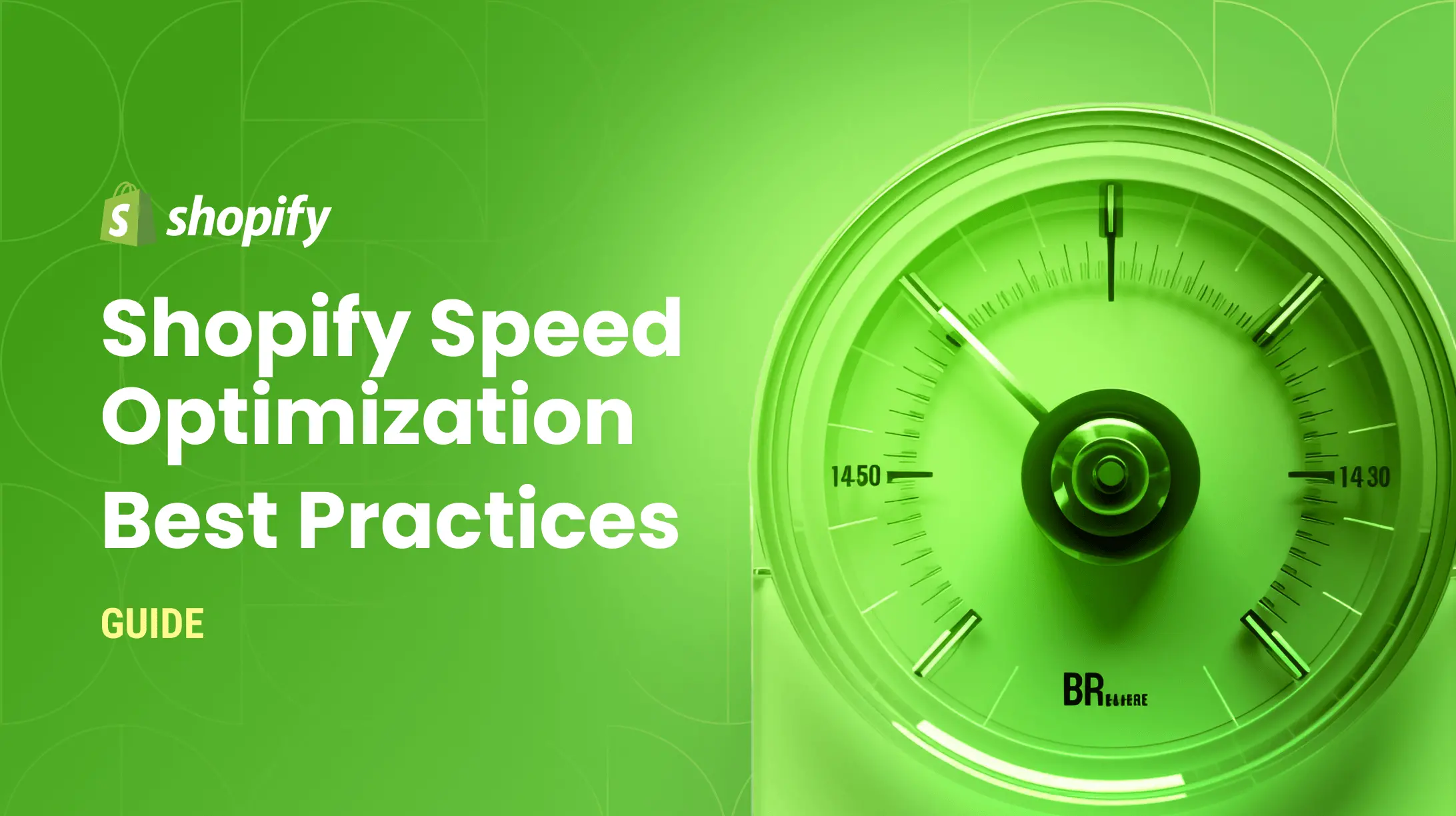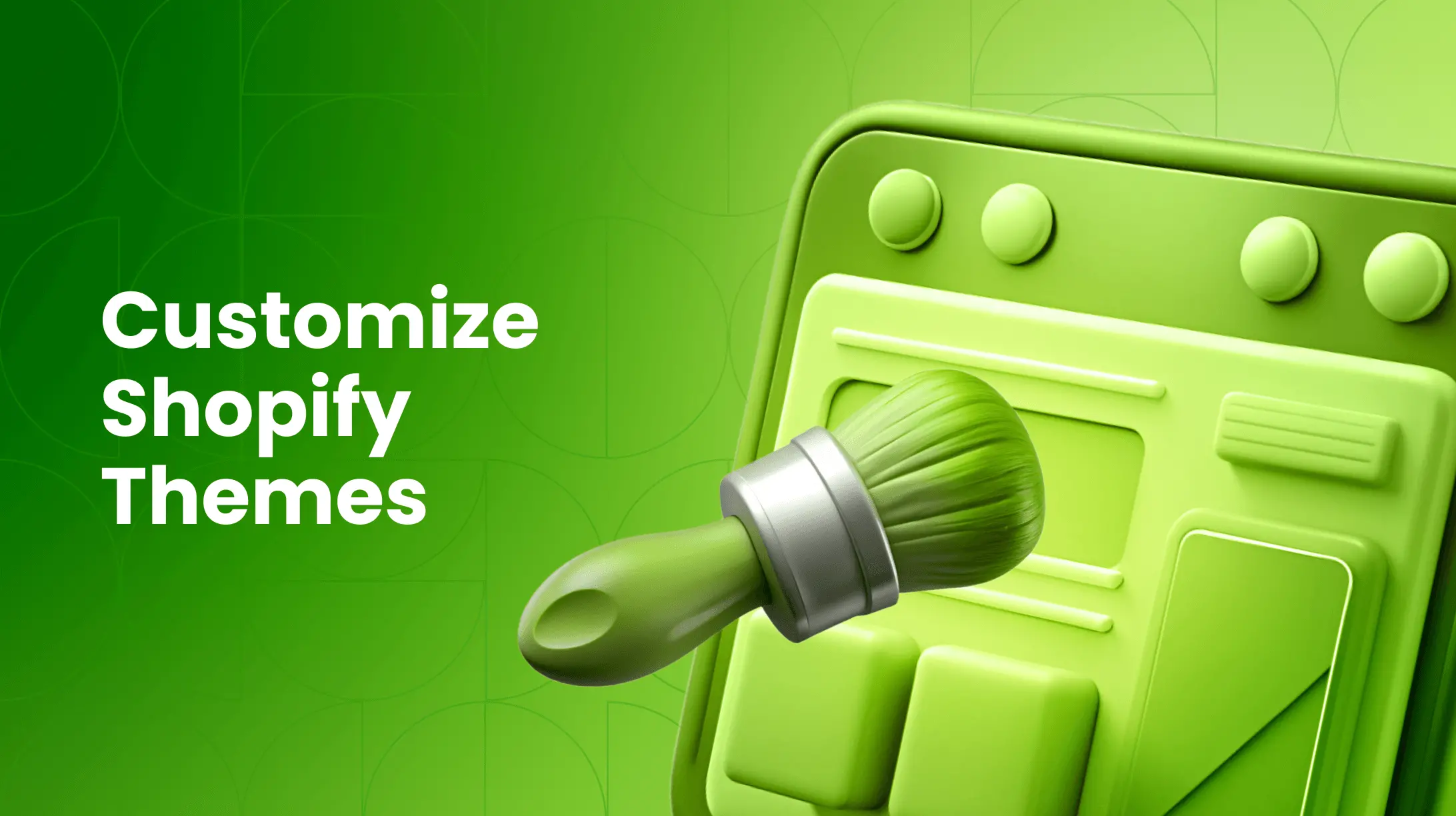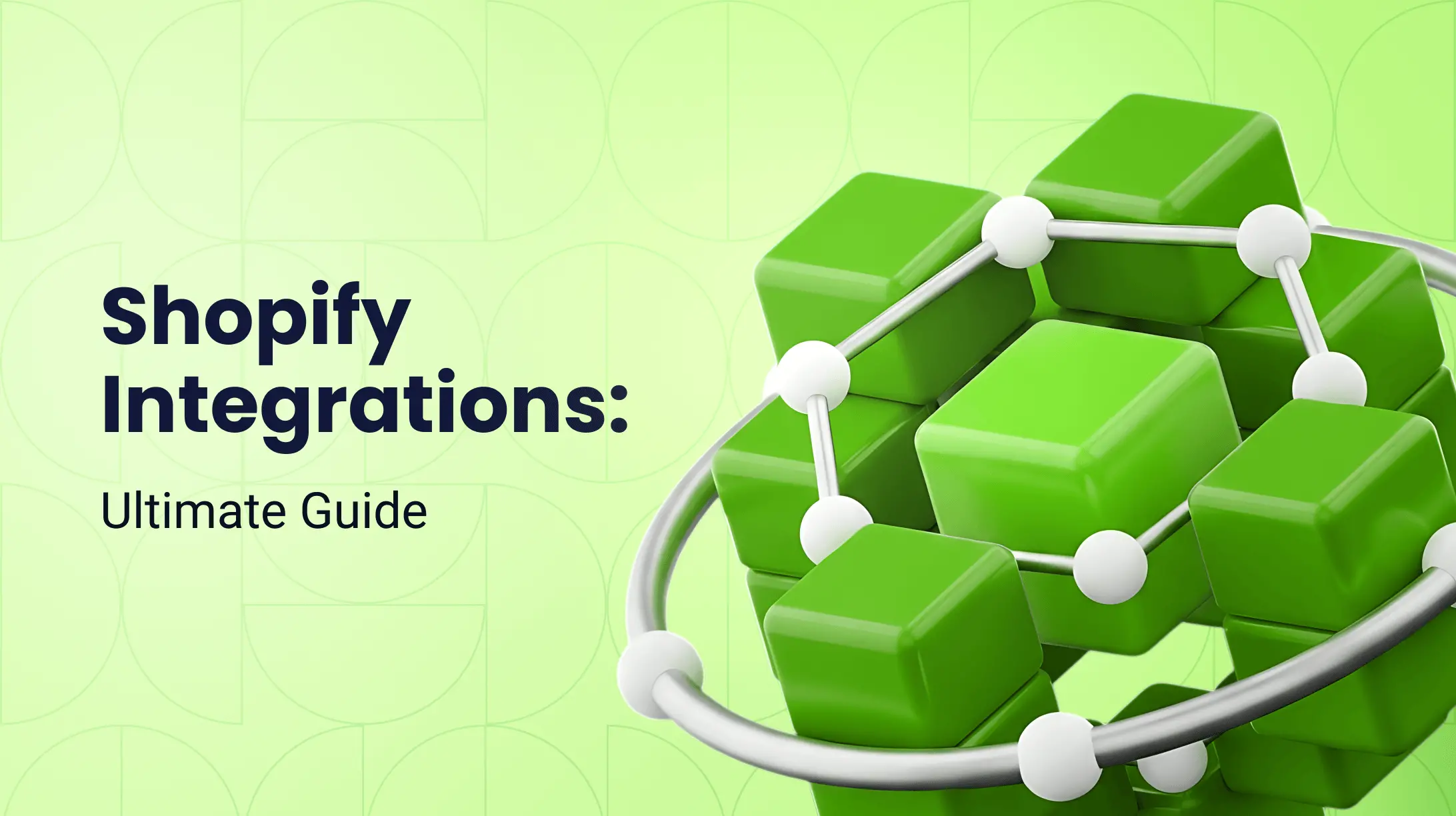0%

More than 10% of the world's e-commerce merchants use Shopify to create a beautiful and functional website. Shopify has many advantages: it offers a centralized administration so that you can manage orders and customers across all channels and locations simultaneously. It has shipping, fulfillment, and payment tools. It also offers a variety of online store themes that help to create unique user experience.
However, by default, Shopify designs include a plug for Shopify in their footers – a ‘Powered by Shopify’ text line. While the attribution is more than justified, it may be inconvenient. After all, many Shopify merchants want only their own branding to appear on their storefronts and catch clients’ attention.
If that's the case with you, and you want to remove the ‘Powered by Shopify’ text that appears by default on the Shopify store, this post will help you solve the problem.
Edit the Default Theme Content
There are two key methods of erasing the ‘Powered by Shopify’ line: by editing the theme content and theme code. Naturally, the former is easier and the latter is somewhat riskier. Yet, as we mention below, sometimes you’ll have to follow through both of them to delete the attribution text for good.
Let’s start with the easiest method. Here's a step-by-step guide on how to remove ‘Powered by Shopify’ from the footer by editing the default theme.
Desktop
First, let's see how to do this if you're using a desktop computer (PC or laptop).
- From Shopify admin panel, go to Online Store (under Sales Channels.) Choose Select Themes.
- From the drop-down menu that you see, select the theme you want to edit and click the three dots (...) – Edit default theme content.
- Go to the Filter Items search box and enter "powered." You'll see the Powered by Shopify and the Powered by Shopify HTML boxes. (The ‘Powered by Shopify HTML’ box appears on your Opening Soon page.)
- Go to the ‘Powered by Shopify’ box, select all text, and press the space bar, delete, or backspace on your keyboard. If you have a password-protected store, you'll also need to go to the ‘Powered by Shopify HTML’ box and enter a single space there.
- Click Save.
Example:
Let's go through these steps on a desktop using a specific example of a Shopify theme. Suppose your store is called Bert's Garden Supplies. You go to your Shopify Admin and choose Online Store and then Themes.
Suppose you want to edit the theme “Dawn.” You'll click on that theme from the drop-down menu. Another drop-down menu will appear, and you choose “Edit Default Theme Content.”
You'll go to another screen with several blank boxes. About one-third of the way down the screen, you'll see a “powered by Shopify” box. Type a single space to erase the text in the box and click on Save.
iPhone
Here are the steps for removing the ‘Powered by Shopify’ text on iPhone.
- Tap the three dots (...) in the Shopify app.
- Go to the Sales Channel section and tap Online Store.
- Tap Manage all Themes. Then find the theme you want to edit and tap the three dots (...) – Edit default theme content.
- In the Filter Items search box, enter ‘powered’, which will bring up both the Powered by Shopify and Powered by Shopify HTML boxes.
- Select all text and enter a single space or tap backspace in the ‘Powered by Shopify’ box. You'll see that the faded placeholder text disappears. If your store is password protected, repeat the same step for ‘Powered by Shopify HTML’.
- Remember to tap Save.
Android
Of course, you'll find it easy to change the ‘Powered by Shopify’ link on Android too.
- In the Shopify app, tap the three dots (...) button.
- Navigate to the Sales Channels section and tap Online Store.
- Next, tap Manage Themes.
- Choose and find a theme you want to edit. Tap the three dots (...) – Edit default theme content.
- Go to the Filter Items search box and enter ‘powered’. You'll see both the Powered by Shopify and Powered by Shopify HTML boxes.
- Select the text and enter a single space or tap backspace in the ‘Powered by Shopify’ box. You'll see the text in the placeholder box disappear. Then, you'll need to repeat this step for the ‘Powered by Shopify HTML’ box if your store is password-protected.
- Remember to tap on Save.
Edit the Theme Code
Sometimes the ‘Powered by Shopify’ phrase will still appear in your footer even after you've completed the above steps to edit the default theme content. In that case, you'll have to edit the theme code to change the powered-by-Shopify link.
IMPORTANT: Before you decide to use a theme editor or do anything with your theme code, save a copy of your theme first.
Here are the steps for editing the theme code on desktop, iPhone, and Android.
Desktop
- Go to the online store admin panel and choose Select Themes.
- Once you locate the theme you want to edit, click the three dots (...) and then – Edit Code.
- A Section directory will appear on the left. Click the footer.liquid option and its contents will expand on the right side of the screen.
- To search, use Ctrl+F (PC) or Command+F (Mac). Search for “powered by”, which will highlight the “powered by” link. Delete the code.
- Remember to click Save.
Mobile
- Tap the three dots (...) button in the Shopify app.
- Navigate to the Sales channel section and choose Online Store.
- Choose Manage All Themes.
- Select the theme you wish to edit and tap the three dots (,,,) and select Edit Code.
- Locate the liquid tag { { powered_by_link } } and delete.
- Click Save.
Here's an example using an iPhone. Let’s say, you've already tried to delete the ‘Powered by Shopify’ code from your Shopify store using the Edit Default Theme Content method. However, the link remains. You can remove it by editing the code.
To edit the Shopify theme code on mobile, open your Shopify app and tap the three dots. Go to the Sales Channel, choose Online store, then tap on Manage All Themes. You'll see a list of all your Shopify themes and should select the one you’re currently using on your store. Tap the three dots and choose Edit Code. Search for the liquid footer { { powered by link } } and delete it. Remember to save.
Summing Up
Shopify provides some great features for e-commerce stores. However, you'll want your brand to be prominent on your e-commerce site. So, you'll want to delete the 'Powered by Shopify' link in the footer. Editing the Default Theme is the easiest method. But sometimes, you’ll also need to edit the code. You can use both methods on your desktop computer or in mobile apps.
If you've tried these methods but were unsuccessful, or you need help with customizing your Shopify store, you can seek assistance from Shopify professionals.
Transform Agency is a Shopify e-commerce development company that offers high-end customization of Spotify websites. Removing the Shopify link is a typical step we take when developing, installing, or customizing any Shopify theme.
Expert in ecommerce website development topics. Skilled SEO Specialist with a proven track record of improving website visibility and search engine rankings. Experienced in keyword research, on-page and off-page optimization, link building, and content strategy development. Passionate about staying updated with the latest SEO trends and algorithm changes to ensure optimal online presence.
Experienced SEO Specialist with a proven track record of improving website visibility and search engine rankings. Skilled in keyword research, on-page and off-page optimization, link building, and content strategy development. Passionate about staying updated with the latest SEO trends and algorithm changes to ensure optimal online presence.